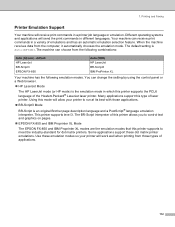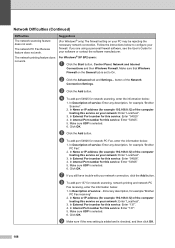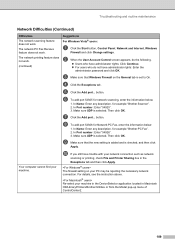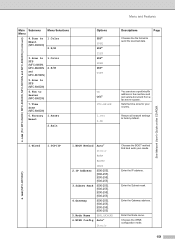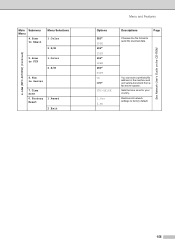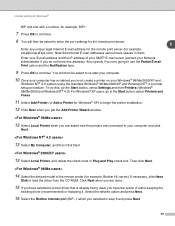Brother International MFC-8460n Support Question
Find answers below for this question about Brother International MFC-8460n - Network All-in-One Laser Printer.Need a Brother International MFC-8460n manual? We have 4 online manuals for this item!
Question posted by inAdri on November 1st, 2013
How To Set Brother Mfc 8480dn To Fax Forward Incoming Faxes To My Email
The person who posted this question about this Brother International product did not include a detailed explanation. Please use the "Request More Information" button to the right if more details would help you to answer this question.
Current Answers
Related Brother International MFC-8460n Manual Pages
Similar Questions
How Do I Print In Color With The Brother Mfc-8460n
how do I print color copies with the brother mfc-8460n
how do I print color copies with the brother mfc-8460n
(Posted by whiggins245 8 years ago)
How To Set Up Mfc-8460n Fax
(Posted by barbkDrSan 9 years ago)
How To Set Brother Mfc 8480dn To Fax Forward
(Posted by jawShep74 10 years ago)
Can Brother Mfc 8480dn Fax To Network With Pdf
(Posted by almeoh 10 years ago)
Brother Mfc-8460n Mfc-8460n Ocr Software
Please help me to get this OCR soft ware for MFG-8460n Ranjan
Please help me to get this OCR soft ware for MFG-8460n Ranjan
(Posted by ramakrishnanranjan 11 years ago)