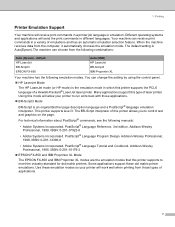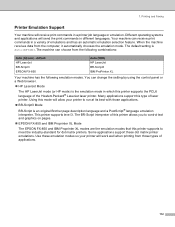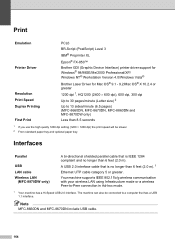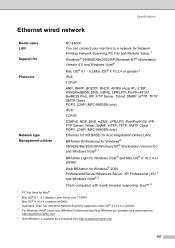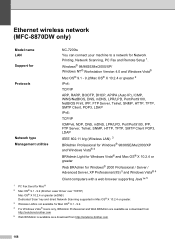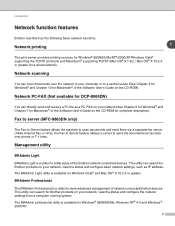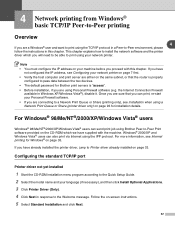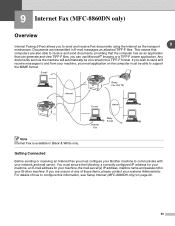Brother International MFC-8460n Support Question
Find answers below for this question about Brother International MFC-8460n - Network All-in-One Laser Printer.Need a Brother International MFC-8460n manual? We have 4 online manuals for this item!
Question posted by halezin on February 6th, 2014
Is Brother Mfc 8460n Able To Do Duplex Printing
The person who posted this question about this Brother International product did not include a detailed explanation. Please use the "Request More Information" button to the right if more details would help you to answer this question.
Current Answers
Related Brother International MFC-8460n Manual Pages
Similar Questions
How Do I Print In Color With The Brother Mfc-8460n
how do I print color copies with the brother mfc-8460n
how do I print color copies with the brother mfc-8460n
(Posted by whiggins245 8 years ago)
Error In Brother Mfc 9840cdw: Display Unable Print 2a
Unable print 2A
Unable print 2A
(Posted by mikhailkohen 9 years ago)
My Brother Mfc-8460n Will Not Print
(Posted by masBarr 9 years ago)
Brother Mfc-8460n Mfc-8460n Ocr Software
Please help me to get this OCR soft ware for MFG-8460n Ranjan
Please help me to get this OCR soft ware for MFG-8460n Ranjan
(Posted by ramakrishnanranjan 11 years ago)