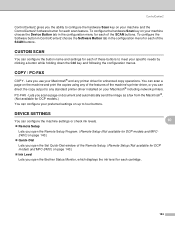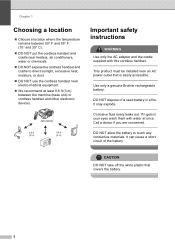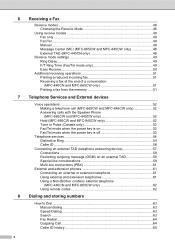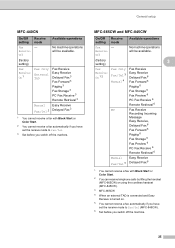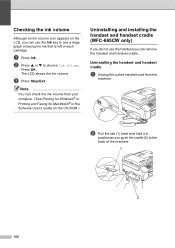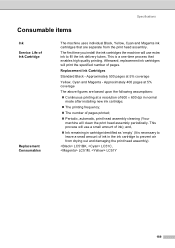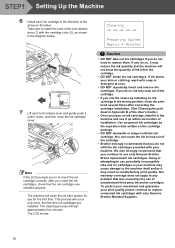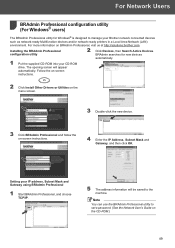Brother International MFC 845CW Support Question
Find answers below for this question about Brother International MFC 845CW - Color Inkjet - All-in-One.Need a Brother International MFC 845CW manual? We have 4 online manuals for this item!
Question posted by mpd0235 on May 18th, 2012
Printing Blurry
Current Answers
Answer #1: Posted by williamjacobs on April 20th, 2013 5:18 PM
http://www.fixya.com/support/t4404349-am_using_model_code_mfc_665cw_brother
Try a purge.
press menu/set, black start, 0, 7, 6 as quickly as you can
then press 3 and black start
I had just smudges of black forming some of the picture/words, now full color and all the black.