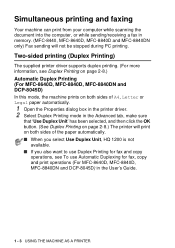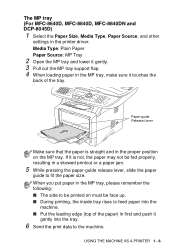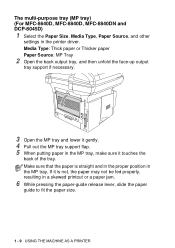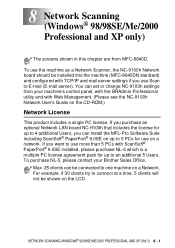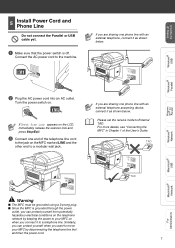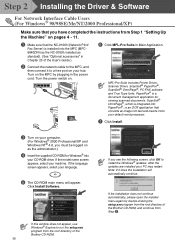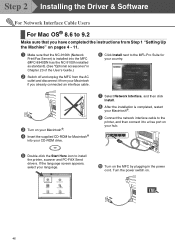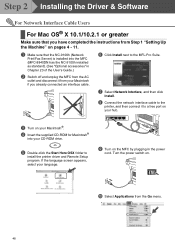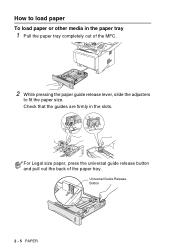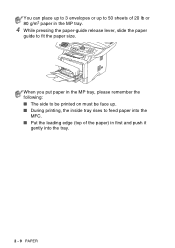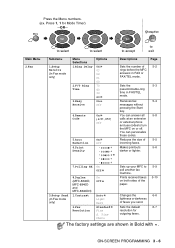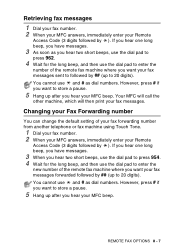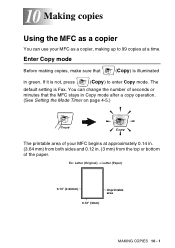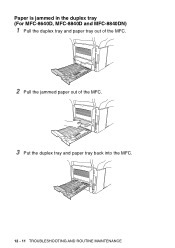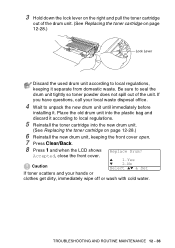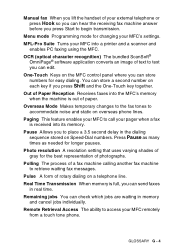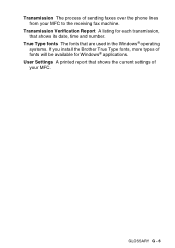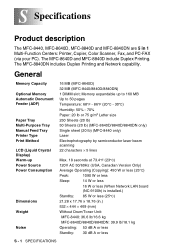Brother International MFC 8440 Support Question
Find answers below for this question about Brother International MFC 8440 - B/W Laser - All-in-One.Need a Brother International MFC 8440 manual? We have 5 online manuals for this item!
Question posted by barbarahaskin on September 12th, 2012
Replacing Drum Unit On Mfc-8440
How do I remove the drum unit from an MFC-8440 All-in-one? Do I just pull it straight out of the machine, or is there a release lever that I'm not seeing?
Current Answers
Related Brother International MFC 8440 Manual Pages
Similar Questions
How To Instal Drum For Brother Mfc 8440
(Posted by Tybrt717 10 years ago)
Video How To Replace Drum Unit On Mfc 8480 Dn Brother Fax Machine
(Posted by IVIanread 10 years ago)
Mfc 9970cdw How To Replace Drum Unit
(Posted by Selstrok 10 years ago)
Mfc 8440 With Windows 7
I would like to get my mfc-8440 to work with windows 7 like it did with xp. I would like to be able ...
I would like to get my mfc-8440 to work with windows 7 like it did with xp. I would like to be able ...
(Posted by jmd33 11 years ago)
What Is The Model Number For A Replacement Drum
(Posted by LEROYGRAHAM 12 years ago)