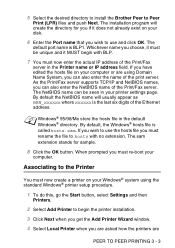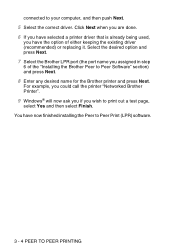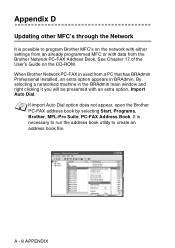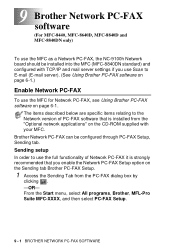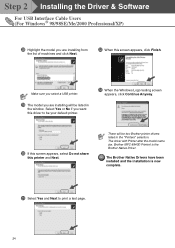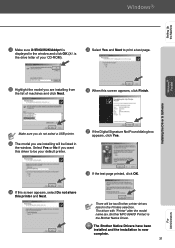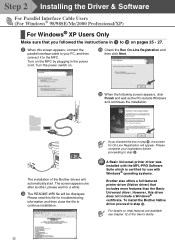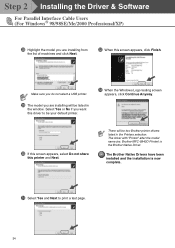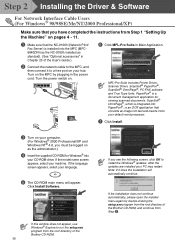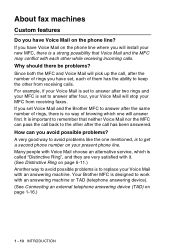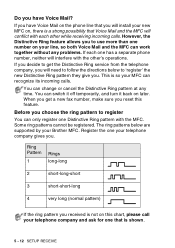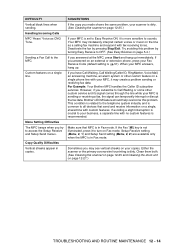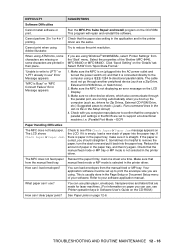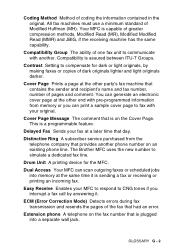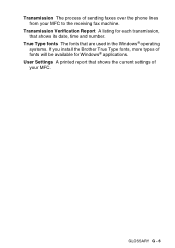Brother International MFC 8440 Support Question
Find answers below for this question about Brother International MFC 8440 - B/W Laser - All-in-One.Need a Brother International MFC 8440 manual? We have 5 online manuals for this item!
Question posted by Tybrt717 on March 1st, 2014
How To Instal Drum For Brother Mfc 8440
The person who posted this question about this Brother International product did not include a detailed explanation. Please use the "Request More Information" button to the right if more details would help you to answer this question.
Current Answers
Related Brother International MFC 8440 Manual Pages
Similar Questions
Brother Mfc-8440 Wont Feed
(Posted by kobmizo 9 years ago)
How Do I Install The Brother Mfc-8890dw On A Wireless Linux Lan?
(Posted by zachred 9 years ago)
Is There A Windows 7 Twain Driver For A Brother Mfc-8440
(Posted by bobbyratch 9 years ago)
How To Clear Paper Jam Brother Mfc 8440
(Posted by jimbeppeo 10 years ago)