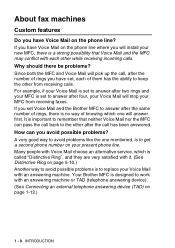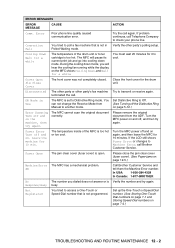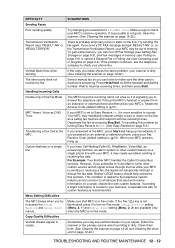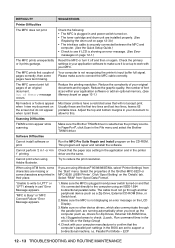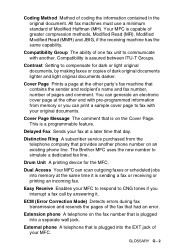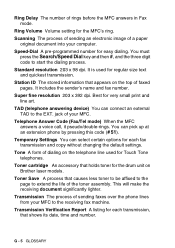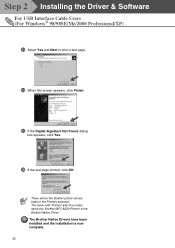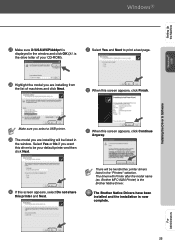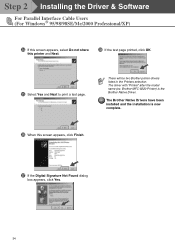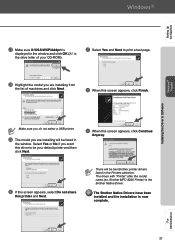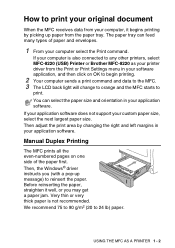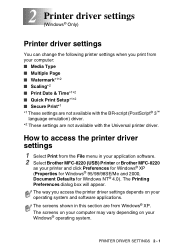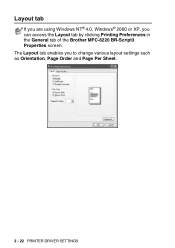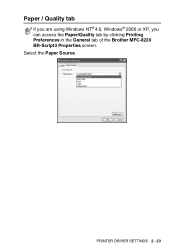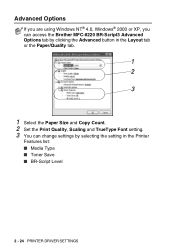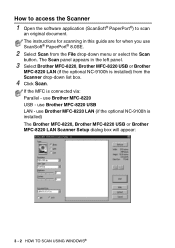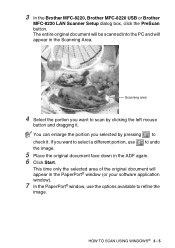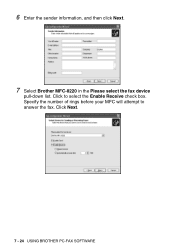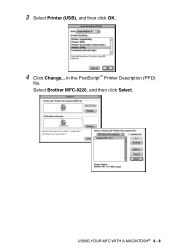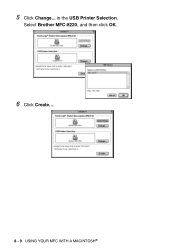Brother International MFC-8220 Support Question
Find answers below for this question about Brother International MFC-8220 - B/W Laser - All-in-One.Need a Brother International MFC-8220 manual? We have 4 online manuals for this item!
Question posted by rahimuddinuae70 on January 2nd, 2016
Brother Mfc 8220 Error A6
Current Answers
Answer #1: Posted by waelsaidani1 on January 3rd, 2016 12:43 AM
If the problem continues and your machine is within warranty, you can locate a Brother Authorized Service Center (ASC) in your area by clicking on the link below:
http://www.brother-usa.com/service/default.aspx  or contact Brother Customer Service by calling 1-877-Brother (1-877-276-8437) Monday through Friday, excluding holidays.Â
Related Brother International MFC-8220 Manual Pages
Similar Questions
How can i driver for scanner for : brother MFC 8220
G00g greetig, Please ,how can me driver for scanngr , Brother MFC 8220. Please give me mo...
i hve problem downloading the brother mfc-j625dw printer driver. pls tell me how to do it. when i go...
I don't have the CD that was included with my Brother MFC-7420. How can I activate send/receive by p...