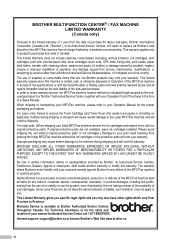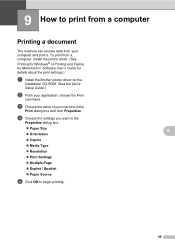Brother International MFC-7860DW Support Question
Find answers below for this question about Brother International MFC-7860DW.Need a Brother International MFC-7860DW manual? We have 5 online manuals for this item!
Question posted by cntbasxo on March 17th, 2014
How To Scan And Email With Brother Printer Mfc7860dw
The person who posted this question about this Brother International product did not include a detailed explanation. Please use the "Request More Information" button to the right if more details would help you to answer this question.
Current Answers
Related Brother International MFC-7860DW Manual Pages
Similar Questions
How To Scan With Brother Printer Mfc-786
(Posted by abavafly 9 years ago)
How To Scan Both Sides Of Document Brother Printer Mfc7860dw
(Posted by pennbouc 10 years ago)
How To Scan From Brother Printer Mfc 8480 To A Laptop
(Posted by fuVideo1 10 years ago)
Why Does My Brother Printer Mfc7860dw Print With Black Line
(Posted by Ludankel 10 years ago)
Not Registered Error When Scan To Email Brother Printer
(Posted by jahmmk19 10 years ago)