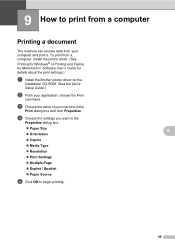Brother International MFC-7860DW Support Question
Find answers below for this question about Brother International MFC-7860DW.Need a Brother International MFC-7860DW manual? We have 5 online manuals for this item!
Question posted by abavafly on June 25th, 2014
How To Scan With Brother Printer Mfc-786
The person who posted this question about this Brother International product did not include a detailed explanation. Please use the "Request More Information" button to the right if more details would help you to answer this question.
Current Answers
Related Brother International MFC-7860DW Manual Pages
Similar Questions
Brother Printer Mfc 7860dw How To Scan
(Posted by rcpoRobop 9 years ago)
How To Scan Photos From A Brother Printer Mfc-7860dw Into Other Folders
(Posted by 57fisjam 10 years ago)
Brother Printer Mfc-7860dw Does Not Connect To Apple Wireless For Scanning Scan
to apple
to apple
(Posted by Stahbyr 10 years ago)
Using A Brother Printer Mfc-j835dw, How Do I Print 2 Power Point Slides Per Page
Using a brother printer MFC-J835DW, how do i print 2 power point slides per page? 2 on the front and...
Using a brother printer MFC-J835DW, how do i print 2 power point slides per page? 2 on the front and...
(Posted by hlapham327 12 years ago)
I Have Added A Second Brother Printer (mfc 8840d) In Addition To The Brother 549
I have added a second Brother printer (MFC 8840D) in addition to the Brother 5490CN. I can print on ...
I have added a second Brother printer (MFC 8840D) in addition to the Brother 5490CN. I can print on ...
(Posted by rperel 14 years ago)