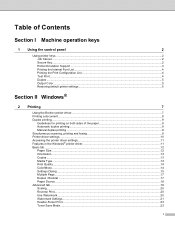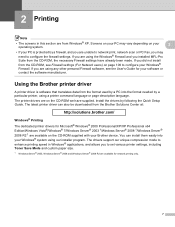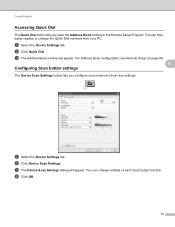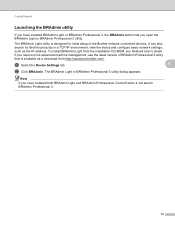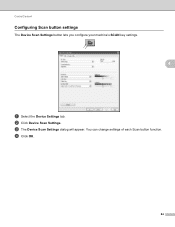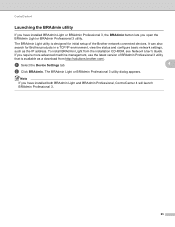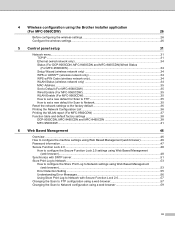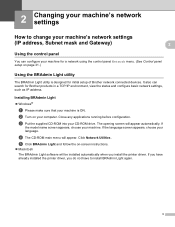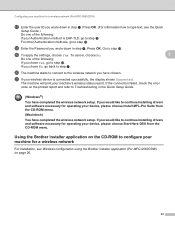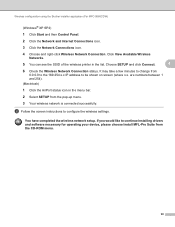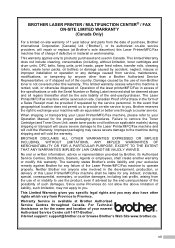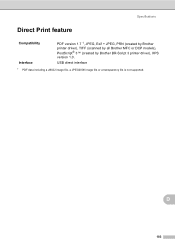Brother International MFC-9970CDW Support Question
Find answers below for this question about Brother International MFC-9970CDW.Need a Brother International MFC-9970CDW manual? We have 6 online manuals for this item!
Question posted by jahmmk19 on October 31st, 2013
Not Registered Error When Scan To Email Brother Printer
The person who posted this question about this Brother International product did not include a detailed explanation. Please use the "Request More Information" button to the right if more details would help you to answer this question.
Current Answers
Related Brother International MFC-9970CDW Manual Pages
Similar Questions
How Do I Override Error Messages On Brother Printer Mfc-9970cdw
(Posted by jo18pchri 10 years ago)
How To Override Brother Printer Toner Low Mfc 9970
(Posted by hosnipin 10 years ago)
How To Override Brother Printer Toner Low Mfc-9970cdw
(Posted by rtGote 10 years ago)
How To Scan From Brother Printer Mfc 8480 To A Laptop
(Posted by fuVideo1 10 years ago)
What Is Drum Error On The Brother Printer Mfc 8890dw
(Posted by abdango 10 years ago)