Brother International MFC-7860DW Support Question
Find answers below for this question about Brother International MFC-7860DW.Need a Brother International MFC-7860DW manual? We have 5 online manuals for this item!
Question posted by Chreav on January 15th, 2014
How To Configure Wireless Connection On Mfc 7860dw
The person who posted this question about this Brother International product did not include a detailed explanation. Please use the "Request More Information" button to the right if more details would help you to answer this question.
Current Answers
There are currently no answers that have been posted for this question.
Be the first to post an answer! Remember that you can earn up to 1,100 points for every answer you submit. The better the quality of your answer, the better chance it has to be accepted.
Be the first to post an answer! Remember that you can earn up to 1,100 points for every answer you submit. The better the quality of your answer, the better chance it has to be accepted.
Related Brother International MFC-7860DW Manual Pages
Network Users Manual - English - Page 3


...(Windows 6 Web BRAdmin (Windows®) ...7 BRPrint Auditor (Windows®)...7
3 Configuring your machine for a wireless network
(For HL-2280DW, DCP-7070DW and MFC-7860DW)
8
Overview...8 Step by step chart for wireless network configuration 9
For Infrastructure mode ...9 For Ad-hoc mode...10 Confirm your network environment...11 Connected to a computer with a WLAN access point/router in the...
Network Users Manual - English - Page 13


... (For HL-2280DW, DCP-7070DW and MFC-7860DW) 3
Overview 3
To connect your machine to your wireless network, we recommend you to configure the wireless network settings. Please read this method, you can easily connect your wireless network. Large objects and walls between the two devices as well as possible with minimal obstructions. By using WPS or AOSS™ (Push...
Network Users Manual - English - Page 14


... mode
Ad-hoc mode See page 10
Connected to a computer with a WLAN access or point/router
Connected to a wireless capable computer without a WLAN access point/router
3
...Wireless configuration and installing the printer driver have been completed.
9 Configuring your machine for a wireless network (For HL-2280DW, DCP-7070DW and MFC-7860DW)
Step by step chart for a wireless...
Network Users Manual - English - Page 15


... software (See the Quick Setup Guide)
Wireless configuration and installing the printer driver have been completed.
10 Configuring your machine for a wireless network. Using the Setup Wizard from the control panel (Recommended)
Using the Brother installer application
c Configure your machine for a wireless network (For HL-2280DW, DCP-7070DW and MFC-7860DW)
For Ad-hoc mode 3
a Confirm your...
Network Users Manual - English - Page 16


Configuring your machine for a wireless network (For HL-2280DW, DCP-7070DW and MFC-7860DW)
Confirm your network environment
Connected to a computer with a WLAN access point/router in the network (Infrastructure mode)
1
4 2
3
3
3
3
1 WLAN access point/router 1
1 If your computer supports Intel® MWT (My WiFi ...
Network Users Manual - English - Page 20


...-2280DW, DCP-7070DW and MFC-7860DW)
Configuration using the PIN Method of Wi-Fi Protected Setup to configure your machine for a wireless network (Infrastructure mode only)
3
If your WLAN access point/router (A) supports Wi-Fi Protected Setup, you can also configure using the PIN Method of Wi-Fi Protected Setup.
Connection when the WLAN access point...
Network Users Manual - English - Page 24


... of the following: If you have chosen. p The machine starts to connect to the wireless device you chose Yes, go back to step g.
If you wrote down in step a. Press OK.
Configuring your machine for a wireless network (For HL-2280DW, DCP-7070DW and MFC-7860DW)
l Enter the WEP key you would like to continue installing drivers and...
Network Users Manual - English - Page 25


... and input the PIN which is one of the device that is used as shown below. Configuring your machine for a wireless network (For HL-2280DW, DCP-7070DW and MFC-7860DW)
Using the Brother installer application on the CD-ROM to configure your machine for a wireless network
3
For installation, see Wireless configuration using the Brother installer application (For HL-2280DW...
Network Users Manual - English - Page 26


... network setup. If you would like to continue installing drivers and software necessary for operating your wireless device is connected successfully, the display shows Connected. Configuring your machine for a wireless network (For HL-2280DW, DCP-7070DW and MFC-7860DW)
Windows Vista®/Windows® 7 3
If you are using your computer as a Registrar, you can install the printer driver...
Network Users Manual - English - Page 29


... for operating your device, please choose Install MFL-Pro Suite from the CD-ROM menu.
24 Wireless configuration using the Brother installer application (For HL-2280DW, DCP-7070DW and MFC-7860DW)
3 Click Connect to a network.
4 You can see the SSID of the wireless machine on the list. Choose SETUP and click Connect.
6 Check the Wireless Network Connection status.
are numbers...
Network Users Manual - English - Page 34


... on page 46.) These settings must be configured for the machine's network interface.
If you to reset each wired or wireless settings to On.
Control panel setup
MAC Address 5
The MAC address is more details about Internet fax, see Internet fax (For MFC-7460DN, MFC-7860DN and MFC-7860DW: available as a download) on page 52.) You...
Network Users Manual - English - Page 42
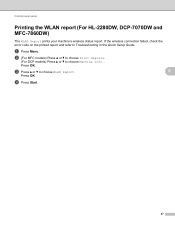
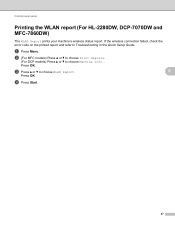
... OK. c Press a or b to choose Machine Info.. Control panel setup
Printing the WLAN report (For HL-2280DW, DCP-7070DW and MFC-7860DW)
5
The WLAN Report prints your machine's wireless status report. If the wireless connection failed, check the error code on the printed report and refer to Troubleshooting in the Quick Setup Guide.
a Press Menu...
Network Users Manual - English - Page 76


...Devices and Printers and then Printers and Faxes. Troubleshooting
The Brother machine cannot print or scan over the network.
Interface Solution
wired/ wireless
If you did not choose to print, see Printing the WLAN report (For HL-2280DW,
9
DCP-7070DW and MFC-7860DW...-up process or when using wireless capabilities? I can do? Question
Did you connecting the Brother machine to accept the...
Network Users Manual - English - Page 77


... can I check the link
wired/
Print the Network Configuration List and check that Ethernet Link Status or
9
status of the wireless connection. (For how to print, see Printing the WLAN report (For HL-2280DW, DCP-7070DW and MFC-7860DW) on page 37.) If there is not connected to know the necessary port number for Brother network...
Software Users Manual - English - Page 79


You can change the Quick Dial numbers from your machine's Scan key settings. c The Device Scan Settings dialog will appear.
For Address Book configuration, see Remote Setup (MFC
models only) on page 89.
4
Configuring Scan button settings 4
The Device Scan Settings button lets you open the Address Book window in the Remote Setup Program.
You can...
Users Manual - English - Page 24


...).
5 LCD Displays messages to program your machine.
8
(MFC-7860DW) In FAX mode and SCAN mode a four level indicator shows the current wireless signal strength if you are using Secure Function Lock, you...password. (For details about using the Secure key, see the Software User's Guide.) When using a wireless connection.
0
Max
6 Mode keys:
FAX Puts the machine in Copy mode.
7 Menu keys: Clear...
Users Manual - English - Page 106
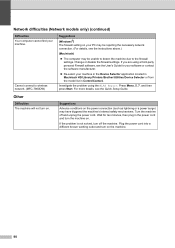
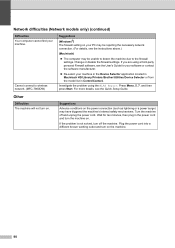
...Your computer cannot find your machine in the Device Selector application located in Macintosh HD/Library/Printers/Brother/Utilities/Device Selector or from the model list in the ...7. Suggestions
Adverse conditions on the power connection (such as lightning or a power surge) may be unable to detect the machine due to wireless network. (MFC-7860DW)
Suggestions
(Windows®) The firewall ...
Users Manual - English - Page 129


...
(MFC-7360N and MFC-7460DN)
Level 2 1.TCP/IP
Level 3
1.Boot Method
Level 4 -
2.IP Address -
3.Subnet
- BOOTP
DHCP
[000-255]. [000-255]. BRNXXXXXXXXXXXX Enter the Node
C
name.
Enter the IP address. [000-255]. [000-255]
[000-255]. [000-255]. Options -
- - -
Enter the Gateway [000-255]. [000-255] address.
Prints the result of wireless LAN connectivity...
Users Manual - English - Page 148
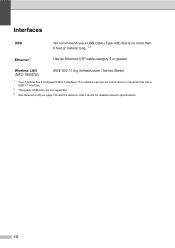
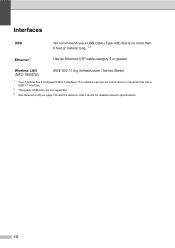
Wireless LAN (MFC-7860DW)
IEEE 802.11 b/g (Infrastructure / Ad-hoc Mode)
1 Your machine has a Hi-Speed USB 2.0 interface.
Interfaces D
USB
We recommend ...page 136 and the Network User's Guide for detailed network specifications.
132 The machine can also be connected to a computer that is no more than 6 feet (2 meters) long. 1 2
Ethernet 3
Use an Ethernet UTP cable category 5 or greater....
Quick Setup Guide - English - Page 23


... for the fastest throughput speed.
• Although the Brother MFC-7860DW can be used at a time.
Note
• To achieve optimum results with normal everyday document printing, place the Brother machine as multi-page documents with minimal obstructions. If you are going to connect the machine to your network, we recommend that you...
Similar Questions
How To Configure Wireless Brother Mfc-7860dw
(Posted by LorEzer 9 years ago)
How To Set Up Wireless Brother Mfc-j430 Printer
(Posted by corlel 9 years ago)

