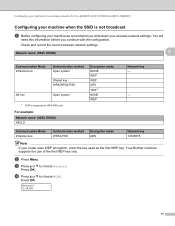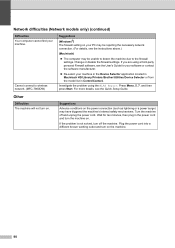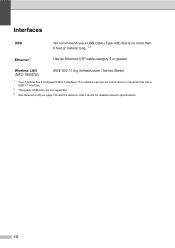Brother International MFC-7860DW Support Question
Find answers below for this question about Brother International MFC-7860DW.Need a Brother International MFC-7860DW manual? We have 5 online manuals for this item!
Question posted by LorEzer on August 18th, 2014
How To Configure Wireless Brother Mfc-7860dw
The person who posted this question about this Brother International product did not include a detailed explanation. Please use the "Request More Information" button to the right if more details would help you to answer this question.
Current Answers
Answer #1: Posted by bengirlxD on August 18th, 2014 7:16 AM
Here is the link to the instructions:
http://support.brother.com/g/b/faqend.aspx?c=us&lang=en&prod=mfc7860dw_all&faqid=faq00003040_001
Feel free to resubmit the question if you didn't find it useful.
Related Brother International MFC-7860DW Manual Pages
Similar Questions
How To Set Up Wireless Brother Mfc-j430 Printer
(Posted by corlel 9 years ago)
How To Find The Mac Address On A Brother Mfc-7860dw
(Posted by Lukenicodiok 10 years ago)
How To Reset Brother Mfc 7860dw Toner Low
(Posted by brusSi 10 years ago)
How To Set Up A Wireless Brother Mfc-7860dw Printer Without Cd-rom
(Posted by dflsumi 10 years ago)
How To Print Configuration Page Brother Mfc 7360n
(Posted by sdavda 10 years ago)