Brother International MFC-7860DW Support Question
Find answers below for this question about Brother International MFC-7860DW.Need a Brother International MFC-7860DW manual? We have 5 online manuals for this item!
Question posted by arohdkid on September 20th, 2013
How To Connect Mfc-7860dw Wireless
The person who posted this question about this Brother International product did not include a detailed explanation. Please use the "Request More Information" button to the right if more details would help you to answer this question.
Current Answers
There are currently no answers that have been posted for this question.
Be the first to post an answer! Remember that you can earn up to 1,100 points for every answer you submit. The better the quality of your answer, the better chance it has to be accepted.
Be the first to post an answer! Remember that you can earn up to 1,100 points for every answer you submit. The better the quality of your answer, the better chance it has to be accepted.
Related Brother International MFC-7860DW Manual Pages
Network Users Manual - English - Page 3


...(Windows®) ...7 BRPrint Auditor (Windows®)...7
3 Configuring your machine for a wireless network
(For HL-2280DW, DCP-7070DW and MFC-7860DW)
8
Overview...8 Step by step chart for wireless network configuration 9
For Infrastructure mode ...9 For Ad-hoc mode...10 Confirm your network environment...11 Connected to a computer with a WLAN access point/router in the network (Infrastructure...
Network Users Manual - English - Page 13


... well as interference from other electronic devices can easily connect your machine to your wireless network, we recommend you will need to know your Network name: (SSID, ESSID) and Network Key.
8 3 Configuring your machine for a wireless network (For HL-2280DW, DCP-7070DW and MFC-7860DW) 3
Overview 3
To connect your machine to your wireless network. By using WPS or...
Network Users Manual - English - Page 14


... HL-2280DW, DCP-7070DW and MFC-7860DW)
Step by step chart for wireless network configuration 3
For Infrastructure mode
a Confirm your machine for a wireless network. See page 12. See page 11.
Infrastructure mode
Ad-hoc mode See page 10
Connected to a computer with a WLAN access or point/router
Connected to a wireless capable computer without a WLAN access...
Network Users Manual - English - Page 15


...
Installing drivers and software (See the Quick Setup Guide)
Wireless configuration and installing the printer driver have been completed.
10 Using the Setup Wizard from the control panel (Recommended)
Using the Brother installer application
c Configure your machine for a wireless network (For HL-2280DW, DCP-7070DW and MFC-7860DW)
For Ad-hoc mode 3
a Confirm your...
Network Users Manual - English - Page 16


... network (Ad-hoc mode)
3
This type of network does not have a central WLAN access point/router. Configuring your machine for a wireless network (For HL-2280DW, DCP-7070DW and MFC-7860DW)
Confirm your network environment
Connected to a computer with a WLAN access point/router in the network (Infrastructure mode)
1
4 2
3
3
3
3
1 WLAN access point/router 1
1 If your computer...
Network Users Manual - English - Page 17


... wireless network (Recommended)
3
You can easily connect your Brother machine to configure your wireless network...wireless network (Push Button Configuration) (Infrastructure mode only)
3
We recommend that you use the machine's control panel to configure your wireless network machine. Configuring your machine for a wireless network (For HL-2280DW, DCP-7070DW and MFC-7860DW)
Confirm your wireless...
Network Users Manual - English - Page 19


...; If there is also on the network using a USB cable (A) 1.
3
A
1 You can temporarily connect the Hub or Router to the machine using a USB cable temporarily connected to configure your Brother machine for a wireless network (For HL-2280DW, DCP-7070DW and MFC-7860DW)
Configuration temporarily using a USB or network cable 3
You can temporarily use a USB cable...
Network Users Manual - English - Page 20


A C
1 The Registrar is used as a computer is a device that manages the wireless LAN.
15
Configuring your machine for a wireless network (For HL-2280DW, DCP-7070DW and MFC-7860DW)
Configuration using the PIN Method of Wi-Fi Protected Setup to configure your machine for a wireless network (Infrastructure mode only)
3
If your WLAN access point/router (A) supports Wi-Fi...
Network Users Manual - English - Page 21


...the network LAN
settings before you can configure the wireless settings again. You must know your Brother machine ...wireless network (For HL-2280DW, DCP-7070DW and MFC-7860DW)
Configuring your machine for more information.
1 Push Button Configuration
16 See the Quick Setup Guide for a wireless network (For Infrastructure mode and Ad-hoc mode)
3
IMPORTANT
• If you are going to connect...
Network Users Manual - English - Page 24


... settings, choose Yes. Configuring your machine for a wireless network (For HL-2280DW, DCP-7070DW and MFC-7860DW)
l Enter the WEP key you wrote down in step a. To cancel, choose No. Go to continue installing drivers and software necessary for operating your wireless device is connected successfully, the display shows Connected.
Press OK. If you would like to...
Network Users Manual - English - Page 25


...that manages the wireless LAN), you can setup the WLAN network and security settings. By inputting a PIN which the LCD shows in step e to the Registrar (a device that support ... machine for a wireless network
3
For installation, see Wireless configuration using the Brother installer application (For HL-2280DW, DCP-7070DW and MFC-7860DW) on the brand of the connection methods
developed by ...
Network Users Manual - English - Page 26


... and software necessary for operating your device, please choose Start Here OSX from the CD-ROM menu.
(Macintosh)
You have completed the wireless network setup. If the connection failed, check the error code on -screen instructions. Configuring your machine for a wireless network (For HL-2280DW, DCP-7070DW and MFC-7860DW)
Windows Vista®/Windows® 7 3
If...
Network Users Manual - English - Page 29


... necessary for operating your device, please choose Install MFL-Pro Suite from the pop-up menu.
3 Your wireless network is connected successfully. d Follow the...Connect.
6 Check the Wireless Network Connection status. Wireless configuration using the Brother installer application (For HL-2280DW, DCP-7070DW and MFC-7860DW)
3 Click Connect to a network.
4 You can see the SSID of the wireless...
Network Users Manual - English - Page 34


... 5
You can set WLAN Enable to work. (For more convenient to use the wireless network connection, set your machine's MAC address from the control panel. E-mail / IFAX (For MFC-7460DN, MFC-7860DN and MFC-7860DW (if you to reset each wired or wireless settings to the factory default on your favorite web browser to configure these settings...
Network Users Manual - English - Page 42
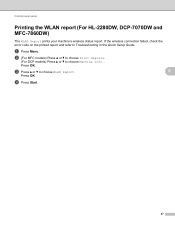
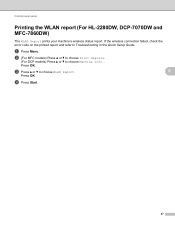
... report (For HL-2280DW, DCP-7070DW and MFC-7860DW)
5
The WLAN Report prints your machine's wireless status report. Press OK.
b (For MFC models) Press a or b to choose Print Reports.
(For DCP models) Press a or b to Troubleshooting in the Quick Setup Guide.
d Press Start.
37 If the wireless connection failed, check the error code on the printed...
Network Users Manual - English - Page 76


...wireless connection.
(For how to accept the security alert dialog, the firewall function of your previous printing job fail? Interface Solution
wired/ wireless
If you did not choose to print, see Printing the WLAN report (For HL-2280DW,
9
DCP-7070DW and MFC-7860DW...then Printers.
(Windows® 7)
, Control Panel, Devices and Printers and then Printers and Faxes. Interface Solution
wired...
Network Users Manual - English - Page 77


... administrator and use the Network Connection Repair Tool to check my network devices are working properly. wireless
Print the WLAN report to confirm the state of the Network Connection Repair Tool, see Printing the WLAN report (For HL-2280DW, DCP-7070DW and MFC-7860DW) on page 37.) If there is not connected to know the necessary port...
Users Manual - English - Page 24


... User's Guide.) When using a wireless connection.
0
Max
6 Mode keys:
FAX Puts the machine in the machine. COPY Puts the machine in Copy mode.
7 Menu keys: Clear Deletes entered data or lets you pick up and use your settings in Fax mode.
OK Lets you store your machine.
8
(MFC-7860DW) In FAX mode and SCAN...
Users Manual - English - Page 106
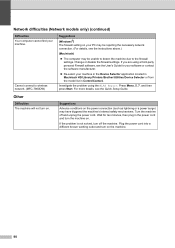
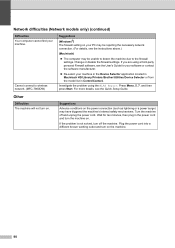
Cannot connect to wireless network. (MFC-7860DW)
Suggestions
(Windows®) The firewall setting on the power connection (such as lightning or a power surge) may be rejecting the necessary network connection. (For ....
Re-select your machine in the Device Selector application located in Macintosh HD/Library/Printers/Brother/Utilities/Device Selector or from the model list in the power...
Users Manual - English - Page 129


... means Receive.)
Page See 1. Prints the result of wireless LAN connectivity diagnosis.
BOOTP
DHCP
[000-255]. [000-255]....
- - - Menu and features
Level 1
Level 2
4.Print Report 4.Fax Journal
(MFC-7360N and MFC-7460DN)
5.Print Report
(MFC-7860DW)
(Continued)
5.User Settings
6.Network Config
7.WLAN Report
(MFC-7860DW)
Level 3 -
- - -
1 See Advanced User's Guide. 2 See Quick Setup...
Similar Questions
How To Connect Mfc 7860w Wireless Windows Xp
(Posted by mo5aJohnP 9 years ago)
Cant Print Network Connected Mfc 7860dw
(Posted by xcromusk 10 years ago)
Can I Connect Mfc-8480dn Wireless
(Posted by miswill 10 years ago)
Can I Connect Brother 7860dw Wireless Wired Lan
(Posted by jksham 10 years ago)

