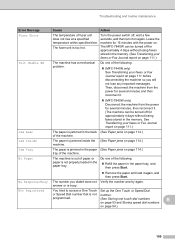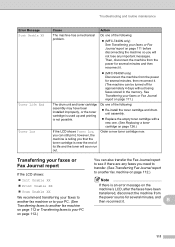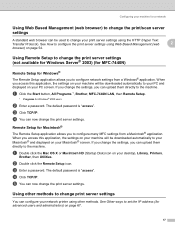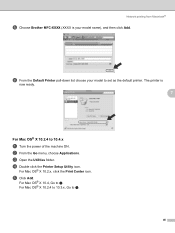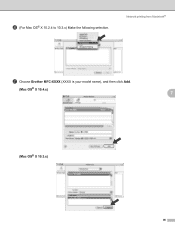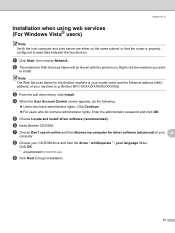Brother International MFC 7440N Support Question
Find answers below for this question about Brother International MFC 7440N - B/W Laser - All-in-One.Need a Brother International MFC 7440N manual? We have 9 online manuals for this item!
Question posted by NokNosieg on August 31st, 2014
What Is Mechanical Problem In Brother Mfc 7440n
The person who posted this question about this Brother International product did not include a detailed explanation. Please use the "Request More Information" button to the right if more details would help you to answer this question.
Current Answers
Related Brother International MFC 7440N Manual Pages
Similar Questions
Encoder Problems Brother Mfc-5460cn
Hello everyone,in my printer, old and cult, I have broken strips on the encoder. Does anyone know wh...
Hello everyone,in my printer, old and cult, I have broken strips on the encoder. Does anyone know wh...
(Posted by pawelcyra 3 years ago)
How To Reset Toner Counter On Brother Mfc-7440n
(Posted by MrRr 9 years ago)
How To Reset The Toner Life On A Brother Mfc-7440n Printer
(Posted by hoarai 10 years ago)
How To Scan From Brother Mfc 7440n
(Posted by DGcl 10 years ago)
How To Repair A Paper Feed Problem Brother Mfc 495cw
(Posted by jarbarib 10 years ago)