Brother International MFC-7360N Support Question
Find answers below for this question about Brother International MFC-7360N.Need a Brother International MFC-7360N manual? We have 6 online manuals for this item!
Question posted by Nachtadldsko on January 26th, 2014
How To Setup The Brother Mfc7360n Scanner In Windows 7
The person who posted this question about this Brother International product did not include a detailed explanation. Please use the "Request More Information" button to the right if more details would help you to answer this question.
Current Answers
There are currently no answers that have been posted for this question.
Be the first to post an answer! Remember that you can earn up to 1,100 points for every answer you submit. The better the quality of your answer, the better chance it has to be accepted.
Be the first to post an answer! Remember that you can earn up to 1,100 points for every answer you submit. The better the quality of your answer, the better chance it has to be accepted.
Related Brother International MFC-7360N Manual Pages
Network Users Manual - English - Page 6
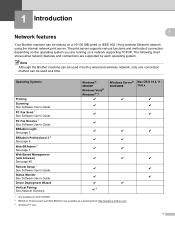
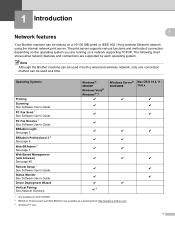
... supported by each operating system. The following chart shows what network features and connections are available as a download from http://solutions.brother.com/. 3 Windows® 7 only.
1
Web BRAdmin 2 See page 7. Remote Setup 1 See Software User's Guide.
PC Fax Receive 1 See Software User's Guide. BRAdmin Professional 3 2 See page 6.
The print server supports various functions...
Network Users Manual - English - Page 24


... step n. Configuring your wireless device is connected successfully, the display shows Connected.
If you chose Yes, go back to step g. Press OK.
Connected Printing
(Windows®)
You have chosen....2280DW, DCP-7070DW and MFC-7860DW)
l Enter the WEP key you have completed the wireless network setup. If you would like to the wireless device you wrote down in the ...
Quick Setup Guide - English - Page 8
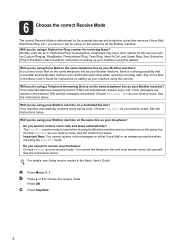
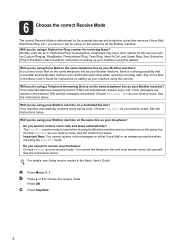
... for receiving faxes? Important Note: You cannot receive voice messages on the external TAD and fax messages are printed. Will you be using a Telephone Answering Device on the same telephone line as the Brother machine. a Press Menu, 0, 1. 6 Choose the correct Receive Mode
The correct Receive Mode is determined by the external...
Quick Setup Guide - English - Page 13


... the latest drivers and utilities for Windows® 2000 Professional, Windows® XP Home/Windows® XP Professional, Windows® XP Professional x64 Edition, Windows Vista®, Windows® 7, and Mac OS X (versions 10.4.11, 10.5.x and 10.6.x). Windows® Macintosh USB
16 Choose your model page at http://solutions.brother.com/.
13
Windows® Macintosh Wired Network Note...
Software Users Manual - English - Page 5


5 Remote Setup (MFC models only)
89
Remote Setup...89
6 Brother PC-FAX Software (MFC models only)
91
PC-FAX sending ...91 Setting up user information...91 Sending setup...92 Setting up a cover page...93 Entering cover page ... (For Network users)
110
Before using the Brother software ...110 Windows® XP SP2/SP3 users...110 Windows Vista® users ...112 Windows® 7 users ...115
iv
Software Users Manual - English - Page 6


... in the Scanner window ...152
Scanning a document using the TWAIN driver 150 Scanning an image into your Macintosh 151 Pre-Scanning an image ...151 Settings in the printer driver (Macintosh 121 Duplex printing...122
Guidelines for printing on both sides of the paper 122 Automatic duplex printing (Not available for MFC-7360N 122 Manual...
Software Users Manual - English - Page 61
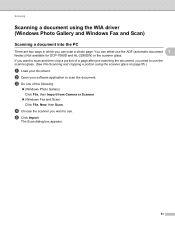
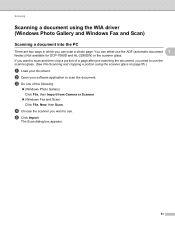
... page. e Click Import. The Scan dialog box appears.
53 b Open your document. d Choose the scanner you want to scan and then crop a portion of the following:
(Windows Photo Gallery) Click File, then Import from Camera or Scanner.
(Windows Fax and Scan) Click File, New, then Scan. If you can either use .
Scanning...
Software Users Manual - English - Page 78
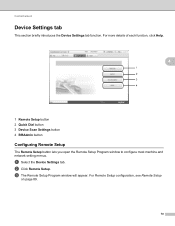
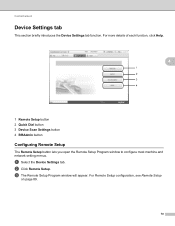
... Scan Settings button 4 BRAdmin button
Configuring Remote Setup 4
The Remote Setup button lets you open the Remote Setup Program window to configure most machine and network setting menus.
b Click Remote Setup. For Remote Setup configuration, see Remote Setup
on page 89.
70 c The Remote Setup Program window will appear. ControlCenter4
Device Settings tab 4
This section briefly introduces the...
Software Users Manual - English - Page 80


It can also
search for initial setup of the Brother network connected devices. ControlCenter4
Launching the BRAdmin utility 4
If you have installed both BRAdmin Light and... 3 utility dialog appears. To install BRAdmin Light from http://solutions.brother.com/.
4
a Select the Device Settings tab.
If you open the BRAdmin Light or BRAdmin Professional 3 utility. b Click BRAdmin.
Software Users Manual - English - Page 93


... BRAdmin Professional, ControlCenter 4 will launch BRAdmin Professional 3.
85 To install BRAdmin Light from http://solutions.brother.com/.
4
a Select the Device Settings tab. It can also
search for initial setup of BRAdmin Professional 3 utility
that is designed for Brother products in a TCP/IP environment, view the status and configure basic network settings,
such as a download...
Software Users Manual - English - Page 118
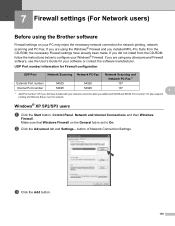
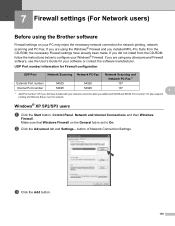
... 137 also supports
printing and Remote Setup over the network. 7 Firewall settings (For Network users)
7
Before using any other personal Firewall software, see the User's Guide for network printing, network scanning and PC Fax. If you are using the Windows® Firewall and you are using the Brother software 7
Firewall settings on the...
Software Users Manual - English - Page 160


... appears in the Scanner window 9
Resolution 9
You can change the scanning resolution from the Resolution pop-up menu.
Settings in the application window. f Click Start. The following table shows the resolutions you put the document on the scanner glass in the ADF again. If you can refine the image in the Scanner Setup dialog
box as...
Software Users Manual - English - Page 204


... and Cameras.
(Windows® 7)
Click the
button, All Programs, Brother, MFC-XXXX LAN, Scanner Settings, then Scanners
and Cameras.
13
b Do one that was originally registered to your PC during the installation of the following:
(Windows® 2000) Select your Brother machine from the list and click Properties. (Windows® XP) Right-click the Scanner Device icon and...
Software Users Manual - English - Page 217
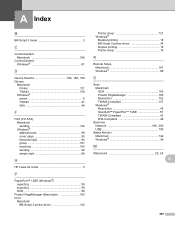
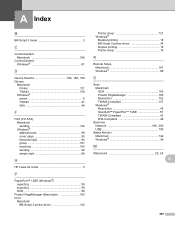
... 166
ControlCenter4 Windows 61
D
Device Selector 150, 188, 199
Drivers Macintosh Printer 121 TWAIN 150 Windows® printer 8 TWAIN 41 WIA 48
F
FAX (PC-FAX) Macintosh sending 144 Windows® address...
P
PaperPort™ 12SE (Windows®) exporting 59 importing 59 OCR 59
Presto! PageManager 163 Resolution 152 TWAIN Compliant 151 Windows® Resolution 45 ScanSoft™...
Users Manual - English - Page 43
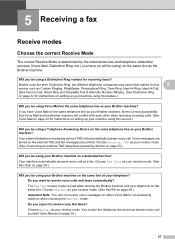
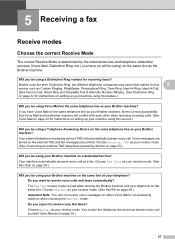
... telephone on the external TAD and fax messages are printed. The Fax/Tel receive mode is used when sharing the Brother machine and your Brother machine, there is determined by the external devices and telephone subscriber services (Voice Mail, Distinctive Ring, etc.) you have other when receiving incoming calls. (See Voice Mail on...
Users Manual - English - Page 102


... scanner in and the power switch is unchecked.
(For MFC-...Setup Send settings (Menu, 2, 2) are available only
when the machine is online: (Windows® 7 and Windows Server® 2008 R2) Click the Start button and Devices and Printers. Vertical black line appears in Fax mode.
Right-click Brother MFC-XXXX Printer. Right-click Brother MFC-XXXX Printer. Right-click Brother MFC...
Users Manual - English - Page 124
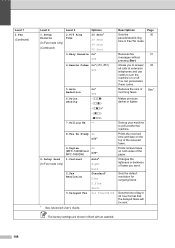
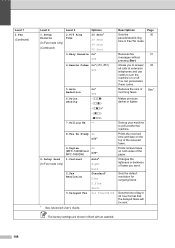
...The factory settings are shown in Fax/Tel mode. Level 1 2.Fax (Continued)
Level 2
1.Setup Receive (In Fax mode only)
(Continued)
Level 3 2.F/T Ring Time
3.Easy Receive
Options 20...+ -nnnon+ -nnonn+* -nonnn+ -onnnn+ -
8.Fax Rx Stamp On Off*
2.Setup Send (In Fax mode only)
9.Duplex (MFC-7460DN and MFC-7860DW) 1.Contrast
2.Fax Resolution
3.Delayed Fax
On Off*
Auto* Light Dark Standard* Fine...
Basics Guide - Page 43
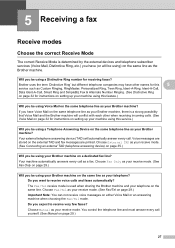
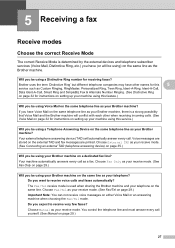
... this service.)
Will you be using ) on the same line as your receive mode. (See Connecting an external TAD (telephone answering device) on page 35.)
Will you be using your Brother machine on the same telephone line as your telephone? Choose Manual as your receive mode. Will you be using a Distinctive Ring...
Basics Guide - Page 102


... printout.
Right-click Brother MFC-XXXX Printer. Make sure that the machine is illuminated. (See How to copy on page 58.)
Make sure you try to access the Setup Receive and Setup Send menus.
Make sure that COPY
is online: (Windows® 7 and Windows Server® 2008 R2) Click the Start button and Devices and Printers. Copy...
Basics Guide - Page 124
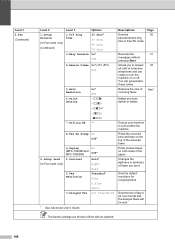
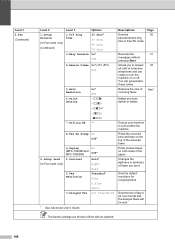
...received faxes. Reduces the size of the paper.
Level 1 2.Fax (Continued)
Level 2
1.Setup Receive (In Fax mode only)
(Continued)
Level 3 2.F/T Ring Time
3.Easy Receive
Options 20... -nnnon+ -nnonn+* -nonnn+ -onnnn+ -
8.Fax Rx Stamp On Off*
2.Setup Send (In Fax mode only)
9.Duplex (MFC-7460DN and MFC-7860DW) 1.Contrast
2.Fax Resolution
3.Delayed Fax
On Off*
Auto* Light Dark Standard* ...
Similar Questions
Brother Wireless Scanner Windows Xp J835dw Can't Find
(Posted by misMark1 9 years ago)
My Brother Mfc7360n Wont Scan Legal Even After Setup
(Posted by DaveEccles 10 years ago)
How To Use A Scanner Brother Mfc7360n
(Posted by avirdgorf 10 years ago)
Mfc7360n Scanner Cannot Connect To Device
(Posted by Tedddoe12 10 years ago)
How To Setup Brother 8890dw Scanner
(Posted by bonyokh 10 years ago)

