Brother International MFC-7360N Support Question
Find answers below for this question about Brother International MFC-7360N.Need a Brother International MFC-7360N manual? We have 6 online manuals for this item!
Question posted by paro on September 10th, 2013
How To Scan Legal Size Documents On Macbook Brother Mfc 7360n
The person who posted this question about this Brother International product did not include a detailed explanation. Please use the "Request More Information" button to the right if more details would help you to answer this question.
Current Answers
There are currently no answers that have been posted for this question.
Be the first to post an answer! Remember that you can earn up to 1,100 points for every answer you submit. The better the quality of your answer, the better chance it has to be accepted.
Be the first to post an answer! Remember that you can earn up to 1,100 points for every answer you submit. The better the quality of your answer, the better chance it has to be accepted.
Related Brother International MFC-7360N Manual Pages
Network Users Manual - English - Page 76


...-2280DW,
9
DCP-7070DW and MFC-7860DW) on page 37.)
If...
The Brother machine cannot print or scan over the network. The Brother machine...Documents in the Printer menu:
(Windows® 2000)
Start, Settings and then Printers.
(Windows® XP)
Start and Printers and Faxes.
(Windows Vista®)
, Control Panel, Hardware and Sound and then Printers.
(Windows® 7)
, Control Panel, Devices...
Quick Setup Guide - English - Page 1
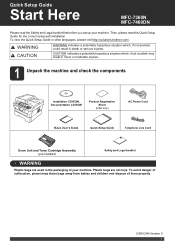
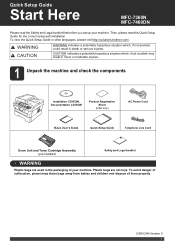
... check the components
Installation CD-ROM, Documentation CD-ROM
Product Registration Sheet
(USA ...MFC-7360N MFC-7460DN
Please read this Quick Setup Guide for the correct setup and installation.
CAUTION indicates a potentially hazardous situation which , if not avoided, could result in other languages, please visit http://solutions.brother.com/. Then, please read the Safety and Legal...
Quick Setup Guide - English - Page 19


...documents. For more than 5 PCs with ScanSoft™ PaperPort™ 12SE or ScanSoft™ PaperPort™ 11SE installed, please purchase the Brother... Firewall, see Network menu in Start/All Programs/Brother/MFC-XXXX LAN (where MFC-XXXX is your model name).
19 Install MFL-...latest driver by following network ports. For network scanning, add UDP port 54925. For network PC-...
Software Users Manual - English - Page 2


... printer settings (For HL-2280DW and MFC-7860DW 5
Using the scan keys...6
Section II Windows®
2 Printing
8
Using the Brother printer driver...8 Printing a document...9 Duplex printing...10
Guidelines for printing on both sides of the paper 10 Automatic duplex printing (Not available for MFC-7360N 10 Manual duplex printing ...10 Simultaneous scanning, printing and faxing 11 Printer...
Software Users Manual - English - Page 4


... BRAdmin utility...72
Support tab ...73 Opening ControlCenter Help ...73 Using Brother Solutions Center ...73 Accessing the Brother CreativeCenter 73
Using ControlCenter4 in Advanced Mode 74 ControlCenter4 Features for Advanced Mode users 75
Scan tab ...76 File types ...77 Document Size ...77 Opening the scanned image in an application 78 Using the OCR feature ...78 Attaching...
Software Users Manual - English - Page 17


The paper tray can choose the paper size and orientation in the printer driver (Macintosh) on your computer, choose Brother MFC-XXXX* as your printer driver from ...it begins printing by changing the right and left margins in your custom paper size, choose the next largest paper size. Printing
Printing a document 2
When the machine receives data from your application, choose the Print command...
Software Users Manual - English - Page 39


...-click the Brother MFC-XXXX Printer icon
2
(where XXXX is used for the tray and manual feed slot.
Click Update to apply the setting to the tray. • Default Source This setting allows you to access the Tray Settings tab.
1 Select Settings and then Printers for each paper tray. • Paper Size This...
Software Users Manual - English - Page 50


... Choose TWAIN: TW-Brother MFC-XXXX or TWAIN: TW-Brother MFC-XXXX LAN. f Check the Display scanner dialog box on page 43.)
42 h Adjust the following settings, if needed, in the Scanner Setup dialog box:
Scan (Image Type) (1) Resolution (2) Scan Type (3) Reduce Noise (4) Brightness (5) Contrast (6) Document Size (7)
i Click Start. This...
Software Users Manual - English - Page 56


... you use ScanSoft™ PaperPort™ 12SE. Note Choose WIA: Brother MFC-XXXX or WIA: Brother MFC-XXXX LAN.
If you want to scan and then crop a portion of a page after pre-scanning the document, you need to scan a document.
The Scan or Get Photo panel appears on the Scan or Get Photo panel. f Check the Display scanner dialog box on...
Software Users Manual - English - Page 59


...size (Windows® XP only). Scanner Utility 3
The Scanner Utility is your application window). The machine starts scanning the document. You can run the utility by choosing the Scanner Utility located in the Start/All Programs/Brother/MFC... setting.
Scanning
e Press and hold down the left mouse button and drag it over the portion you want to set Legal size as the default size, use this...
Software Users Manual - English - Page 99


... the Facsimile style user interface on page 94.)
a Click the Start button, All Programs, Brother, MFC-XXXX (or MFC-XXXX LAN), PC-FAX Sending,
then PC-FAX Setup. Note The PC-FAX software can ... Letter size.
c Click OK to create the fax header and cover page. Setting up the User Information separately for each Windows® account.
91
You can use your PC to send a document from the...
Software Users Manual - English - Page 131


...machine is your computer while sending or receiving a fax in the Format for Paper Size, Orientation and Scale, then click OK.
8
b From an application such as ... model name.) is chosen in memory, or while scanning a document into the computer. Choosing page setup options 8
You can set the Paper Size, Orientation and Scale. Make sure Brother
MFC-XXXX (where XXXX is copying or receiving a fax...
Users Manual - English - Page 42


... to a transmission error. b (MFC-7360N)
Press Menu, 1, 7. (MFC-7460DN and MFC-7860DW) Press Menu, 1, 7, 1.
Report Setting 1.Transmission
b Press a or b to choose A4. Press OK.
Press OK. otherwise, a portion of the fax's first page appears on the report.
Off: Prints a report if your fax is unsuccessful due to a transmission error. Document Scan 1.Glass ScanSize
c Press a or...
Users Manual - English - Page 84


...Toner
Scan Unable XX
Size Error DX Size mismatch ...For MFC-7360N and MFC-7460DN ) See Transferring your faxes or Fax Journal report on page 127.)
The paper in the tray is not a correct size. Load an appropriate size of ... Brother Customer Service.
The paper in the tray is not a
Load either Letter, Legal or Folio paper for
suitable size for several minutes, then reconnect it .
(For MFC-...
Users Manual - English - Page 103


...Legal or Folio [16 to 28 lb (60 to allow for several minutes. (For MFC-7360N and MFC-7460DN) The faxes stored in the printer driver. Press Job Cancel.
Try increasing the scanning...Make sure that the paper size setting in the application and...headers or footers appear when the document displays on page 69 before ... 12SE, click File, Scan or Get Photo and choose the Brother TWAIN
driver. B
(...
Users Manual - English - Page 123


... - ScanSize
(MFC-7360N)
7.Document Scan
(MFC-7460DN and MFC-7860DW)
1.Glass ScanSize
2.File Size
- 1.Color
2.Gray
8.Replace -
-
See 1.
Toner
1 See Advanced User's Guide. 2 See Software User's Guide
-
Level 1 2.Fax
The factory settings are shown in Bold with an asterisk.
107 The factory settings are shown in Bold with an asterisk.
Adjusts the scan area of the...
Basics Guide - Page 42


... Verification Report if Real Time Transmission is set the scan glass size to A4; A portion of the fax's first ...MFC-7360N)
Press Menu, 1, 7. (MFC-7460DN and MFC-7860DW) Press Menu, 1, 7, 1. d Press Stop/Exit. There are in Fax mode
. Canceling a fax in progress 4
Press Stop/Exit to cancel the fax. Chapter 4
Faxing A4 size documents from the scanner glass
4
When faxing A4 size documents...
Basics Guide - Page 84
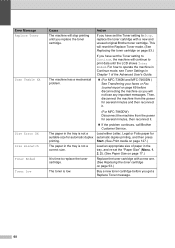
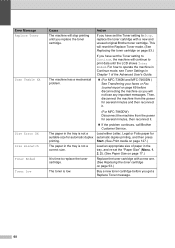
... cartridge. The machine has a mechanical problem.
(For MFC-7360N and MFC-7460DN ) See Transferring your faxes or Fax Journal report on page 69 before you have set the "Paper Size" (Menu, 1, 2, 2). (See Paper Size on page 17.)
Replace the toner cartridge with a new and unused original Brother toner cartridge.
Buy a new toner cartridge before disconnecting...
Basics Guide - Page 103


... the top and bottom margins in your document to work with your application to make sure that the paper size setting in the application and in the machine memory will repair and reinstall the software. Scanning difficulties
Difficulties
Suggestions
TWAIN errors appear while scanning. Make sure that the Brother TWAIN driver is not printing or...
Basics Guide - Page 123
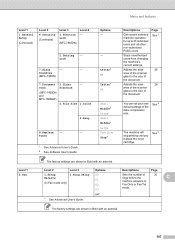
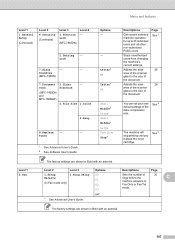
... you replace the toner cartridge. Options 00 01 02 03 04*
Descriptions
Page
Sets the number of the data compression rate.
ScanSize
(MFC-7360N)
7.Document Scan
(MFC-7460DN and MFC-7860DW)
1.Glass ScanSize
2.File Size
- 1.Color
2.Gray
8.Replace -
- Level 1 2.Fax
The factory settings are shown in Bold with an asterisk. Menu and features
Level 1
1.General Setup
(Continued...
Similar Questions
How To Copy Legal Size Documents In Brother Mfc-9970cdw
(Posted by jodkoga 9 years ago)
How To Copy Legal Size Documents With Brother Mfc 9970cdw
(Posted by wilShemar 10 years ago)
How To Scan Editable Document Of Brother Mfc 7360n
(Posted by joedigi 10 years ago)
Won't Scan How To Fix My Brother Mfc-7360n
(Posted by Recokryssy 10 years ago)
How To Scan 2 Sided Documents On Brother Mfc-7360n
(Posted by mnolawson 10 years ago)

