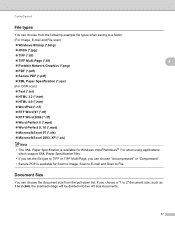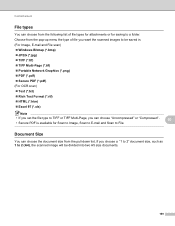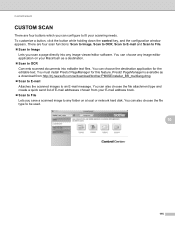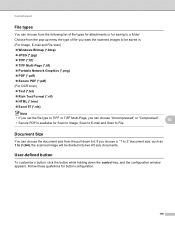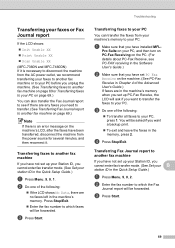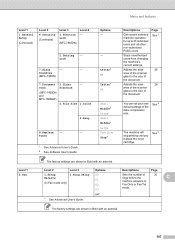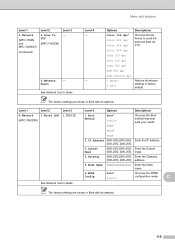Brother International MFC-7360N Support Question
Find answers below for this question about Brother International MFC-7360N.Need a Brother International MFC-7360N manual? We have 6 online manuals for this item!
Question posted by kevicru on November 20th, 2013
I Need To Get .doc File When I Scan On Mfc-7360n
The person who posted this question about this Brother International product did not include a detailed explanation. Please use the "Request More Information" button to the right if more details would help you to answer this question.
Current Answers
Related Brother International MFC-7360N Manual Pages
Similar Questions
Need App Code For Mfc-j280w Printer To Scan On My Phone To Be Able To Print
(Posted by daydrmmer 9 years ago)
Can You Scan Multiple Pages Into One Pdf File For Mfc 7860dw
(Posted by kellejol 10 years ago)
How To Create Pdf Files From Brother 7360n Scan
(Posted by melehv 10 years ago)
How To Scan To A Pdf File Scan To Pdf From Brother Mfc 7360
(Posted by nicr0yy 10 years ago)
I Need Drivers Printer Brother Mfc-7360n For Mac Osx 10.8.2
[email protected]
[email protected]
(Posted by teofilocastro 11 years ago)