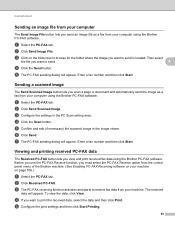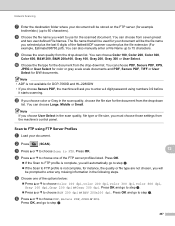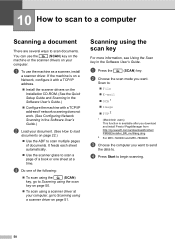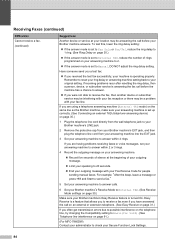Brother International MFC-7360N Support Question
Find answers below for this question about Brother International MFC-7360N.Need a Brother International MFC-7360N manual? We have 6 online manuals for this item!
Question posted by kellejol on March 6th, 2014
Can You Scan Multiple Pages Into One Pdf File For Mfc 7860dw
The person who posted this question about this Brother International product did not include a detailed explanation. Please use the "Request More Information" button to the right if more details would help you to answer this question.
Current Answers
Related Brother International MFC-7360N Manual Pages
Similar Questions
How To Scan To A Pdf File, Mfc-7860dw
(Posted by webvetc 10 years ago)
How To Change Scan Items Into Pdf File Format On Brother Mfc Printer 7360n
(Posted by Frach 10 years ago)
How To Scan Multiple Pages On Brother Mfc J6710dw
(Posted by mketim 10 years ago)
How To Scan Multiple Pages Into One Pdf Brother Mfc-7360n
(Posted by invmiguel 10 years ago)
Scan Multiple Pages To Single Document
How do I scan multiple pages to a single document versus the resultr of a separate document or file ...
How do I scan multiple pages to a single document versus the resultr of a separate document or file ...
(Posted by kenk30380 12 years ago)