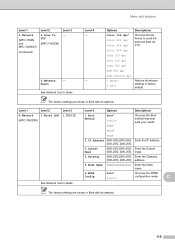Brother International MFC-7360N Support Question
Find answers below for this question about Brother International MFC-7360N.Need a Brother International MFC-7360N manual? We have 6 online manuals for this item!
Question posted by nicr0yy on November 17th, 2013
How To Scan To A Pdf File Scan To Pdf From Brother Mfc 7360
The person who posted this question about this Brother International product did not include a detailed explanation. Please use the "Request More Information" button to the right if more details would help you to answer this question.
Current Answers
Related Brother International MFC-7360N Manual Pages
Similar Questions
How To Change Scan Items Into Pdf File Format On Brother Mfc Printer 7360n
(Posted by Frach 10 years ago)
In Windows 8, How Do I Get To Other Pages Of A Scan With Brother Mfc 7360
(Posted by fluteab 10 years ago)
Cant Scan On Brother Mfc 7360 When Need Toner
(Posted by keeri 10 years ago)
Scanning With Brother Mfc-j835dw
brother MFC-J835DW scanner for OS 10.8.4
brother MFC-J835DW scanner for OS 10.8.4
(Posted by augiechavez 10 years ago)
Making Pdf Files On Scanning On Brother Mfc-7360n
how can you make one document if it it is a multi-page document when i scan a multi-page document...
how can you make one document if it it is a multi-page document when i scan a multi-page document...
(Posted by ehacstl 13 years ago)