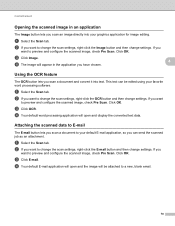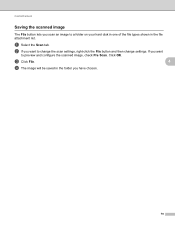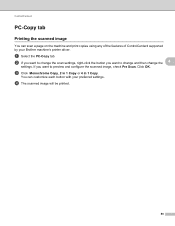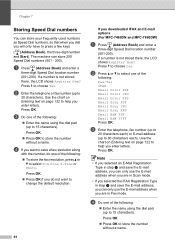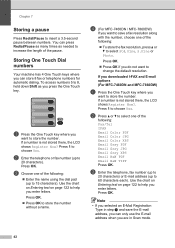Brother International MFC-7360N Support Question
Find answers below for this question about Brother International MFC-7360N.Need a Brother International MFC-7360N manual? We have 6 online manuals for this item!
Question posted by cindeereilly on October 26th, 2012
How Do I Change My Scanner To Scan To Email In Pdf?
The person who posted this question about this Brother International product did not include a detailed explanation. Please use the "Request More Information" button to the right if more details would help you to answer this question.
Current Answers
Related Brother International MFC-7360N Manual Pages
Similar Questions
How To Scan To Pdf On Brother Mfc-j415w
(Posted by subjzamud 9 years ago)
How To Change Scan From Pdf To Jpg On Mfc-7360n
(Posted by alexajabren 10 years ago)
How Do You Change A Scan Email On A Mfc8890dw
(Posted by howjms198 10 years ago)
How To Scan To A Pdf File Scan To Pdf From Brother Mfc 7360
(Posted by nicr0yy 10 years ago)