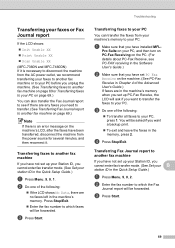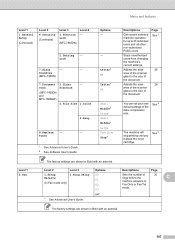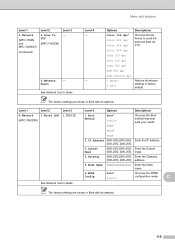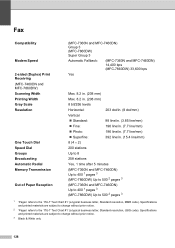Brother International MFC-7360N Support Question
Find answers below for this question about Brother International MFC-7360N.Need a Brother International MFC-7360N manual? We have 6 online manuals for this item!
Question posted by alexajabren on June 13th, 2014
How To Change Scan From Pdf To Jpg On Mfc-7360n
The person who posted this question about this Brother International product did not include a detailed explanation. Please use the "Request More Information" button to the right if more details would help you to answer this question.
Current Answers
Related Brother International MFC-7360N Manual Pages
Similar Questions
How To Scan Pdf With Mfc-j6710dw Lan Printer
(Posted by lotoms 10 years ago)
How To Scan Multiple Pages Into One Pdf Brother Mfc-7360n
(Posted by invmiguel 10 years ago)
Making Pdf Files On Scanning On Brother Mfc-7360n
how can you make one document if it it is a multi-page document when i scan a multi-page document...
how can you make one document if it it is a multi-page document when i scan a multi-page document...
(Posted by ehacstl 13 years ago)