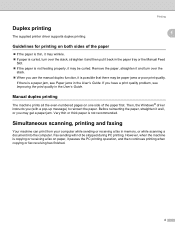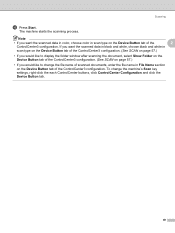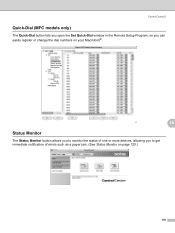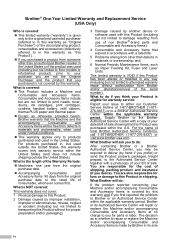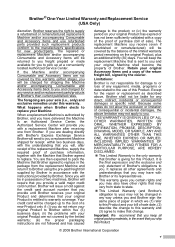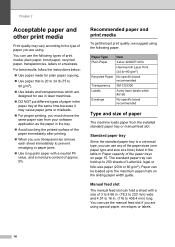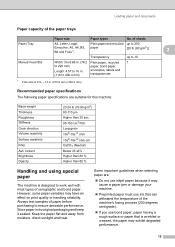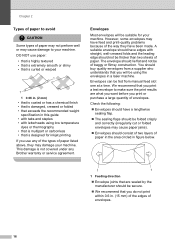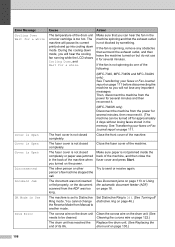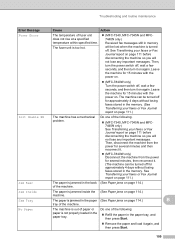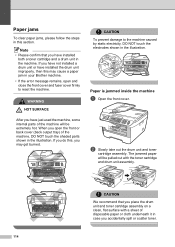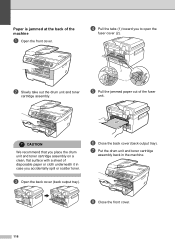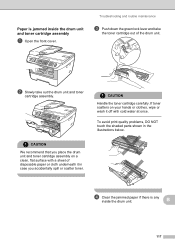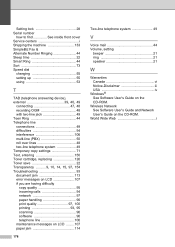Brother International MFC 7340 Support Question
Find answers below for this question about Brother International MFC 7340 - B/W Laser - All-in-One.Need a Brother International MFC 7340 manual? We have 6 online manuals for this item!
Question posted by gamine1956 on October 16th, 2012
Paper Keeps Jamming
Top paper feeder wheel doesn't want to move. I've done all suggested maintance. Still not moving.
Current Answers
Related Brother International MFC 7340 Manual Pages
Similar Questions
The Paper Keeps Jamming On My Brother Mfc7220
I had my Brother MFC 7220 serviced two weeks ago for paper jamming and it's still jamming. Can you t...
I had my Brother MFC 7220 serviced two weeks ago for paper jamming and it's still jamming. Can you t...
(Posted by vaseach51 4 years ago)
Mfc 7340 What Causes Paper Jams
(Posted by frankCARLOSMA 9 years ago)
I Have Brother Mfc-7340 Printer. Lcd Messege ' Jam Paper' But There Is No Paper
(Posted by jaspalsingh24 11 years ago)
Why Does The Paper Keep Jamming? This Has Never Happened Before.
(Posted by mgraham6 11 years ago)