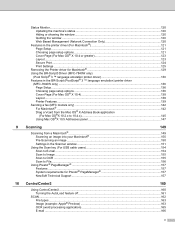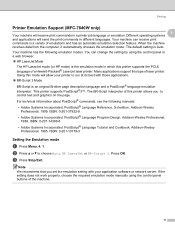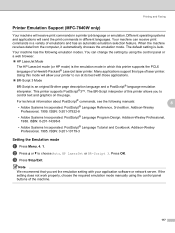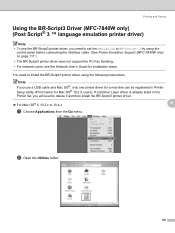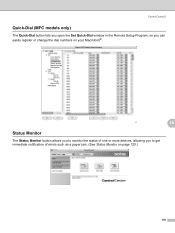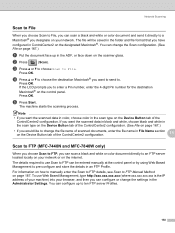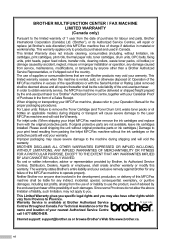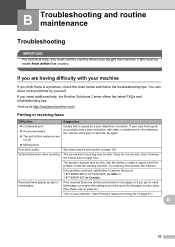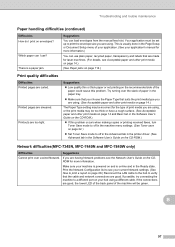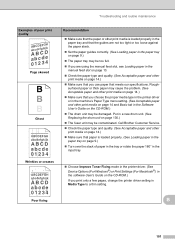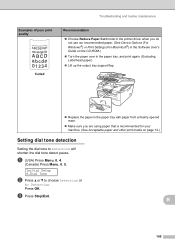Brother International MFC 7340 Support Question
Find answers below for this question about Brother International MFC 7340 - B/W Laser - All-in-One.Need a Brother International MFC 7340 manual? We have 6 online manuals for this item!
Question posted by teacheryk on May 16th, 2015
Blank Pages
Current Answers
Answer #1: Posted by Odin on May 16th, 2015 5:33 PM
Your printer's memory may be full or corrupted. Try turning off the printer for a couple of minutes, and turning it back on.For other possibilities, see http://www.directron.com/faqprinter.html#8.
Hope this is useful. Please don't forget to click the Accept This Answer button if you do accept it. My aim is to provide reliable helpful answers, not just a lot of them. See https://www.helpowl.com/profile/Odin.
Answer #2: Posted by BusterDoogen on May 16th, 2015 4:56 PM
Blank pages can be caused by your paper size setting not being correct for the paper you are using.
I hope this is helpful to you!
Please respond to my effort to provide you with the best possible solution by using the "Acceptable Solution" and/or the "Helpful" buttons when the answer has proven to be helpful. Please feel free to submit further info for your question, if a solution was not provided. I appreciate the opportunity to serve you!