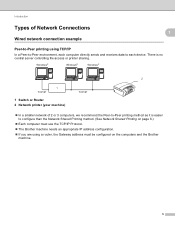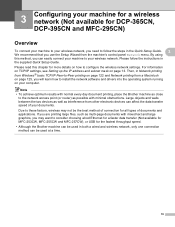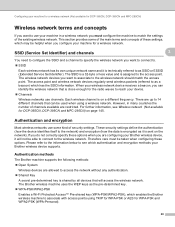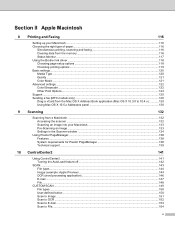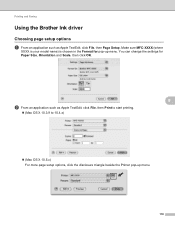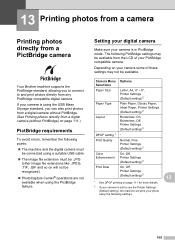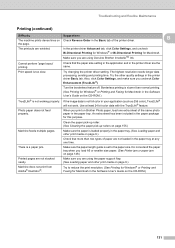Brother International MFC 495CW Support Question
Find answers below for this question about Brother International MFC 495CW - Color Inkjet - All-in-One.Need a Brother International MFC 495CW manual? We have 7 online manuals for this item!
Question posted by pralequ on November 18th, 2013
Why Does Brother Mfc-495cw Print Blank Pages
The person who posted this question about this Brother International product did not include a detailed explanation. Please use the "Request More Information" button to the right if more details would help you to answer this question.
Current Answers
Related Brother International MFC 495CW Manual Pages
Similar Questions
Brother Mfc 495cw Does Not Print Black And White
(Posted by owegill 9 years ago)
Brother Mfc-8460n Prints Blank Pages When Fax
(Posted by marmiast 9 years ago)
Why Does My Brother Mfc-j430w Print Blank Pages
(Posted by lobho 10 years ago)
Brother Mfc 495cw, Can Not Make Copy With Black Ink
Hello, I need help with my Brother MFC-495 CW. It stop making photocopies when the yellow ink is low...
Hello, I need help with my Brother MFC-495 CW. It stop making photocopies when the yellow ink is low...
(Posted by grrbonneur 12 years ago)