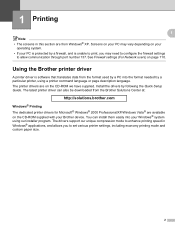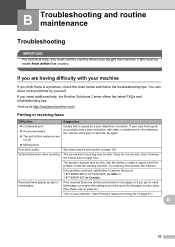Brother International MFC 7340 Support Question
Find answers below for this question about Brother International MFC 7340 - B/W Laser - All-in-One.Need a Brother International MFC 7340 manual? We have 6 online manuals for this item!
Question posted by hranjnd72 on February 5th, 2014
Brother Mfc 7340 Will Only Print Blank Pages Solved
The person who posted this question about this Brother International product did not include a detailed explanation. Please use the "Request More Information" button to the right if more details would help you to answer this question.
Current Answers
Related Brother International MFC 7340 Manual Pages
Similar Questions
Can Mfc 7340 Print Test Page
(Posted by kgrocm 9 years ago)
How To Print Configuration Page Brother Mfc-7340
(Posted by Norbemody6 10 years ago)
Why Does My Brother Mfc-j415w Print Blank Pages After A Paper Jam
(Posted by terrCa 10 years ago)
How To Refill/reset Brother Mfc-7340 Printer Toner
(Posted by fasnsi 10 years ago)
Why Does Brother Mfc-495cw Print Blank Pages
(Posted by pralequ 10 years ago)