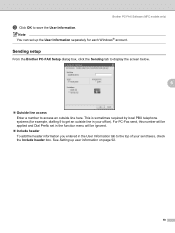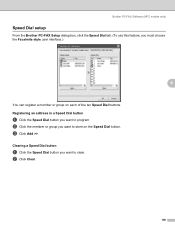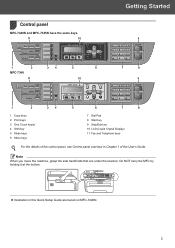Brother International MFC 7340 Support Question
Find answers below for this question about Brother International MFC 7340 - B/W Laser - All-in-One.Need a Brother International MFC 7340 manual? We have 6 online manuals for this item!
Question posted by grislFlu on January 7th, 2014
How To Setup Scan To Personal Email On Brother Mfc 7340
The person who posted this question about this Brother International product did not include a detailed explanation. Please use the "Request More Information" button to the right if more details would help you to answer this question.
Current Answers
Related Brother International MFC 7340 Manual Pages
Similar Questions
Email Scanning Function On Brother Mfc-7340 Does Not Work
(Posted by ATANAkiry 9 years ago)
How To Scan To Pdf Brother Mfc-7340
(Posted by marcddgmces 10 years ago)
How To Refill/reset Brother Mfc-7340 Printer Toner
(Posted by fasnsi 10 years ago)
How To Setup Scan To Email Brother Mfc-8480dn
(Posted by bgrovaazz 10 years ago)
How To Setup Scan To Email Brother Mfc-8890dw
(Posted by elleDu 10 years ago)