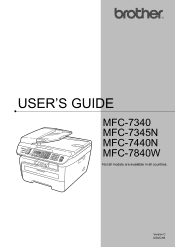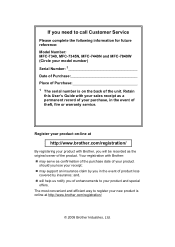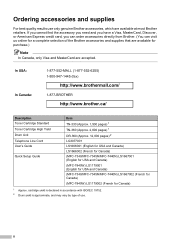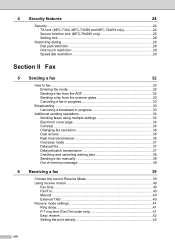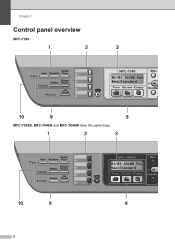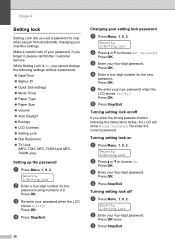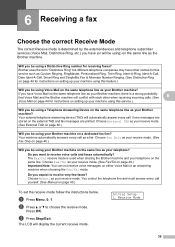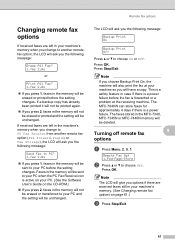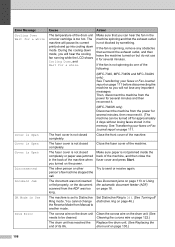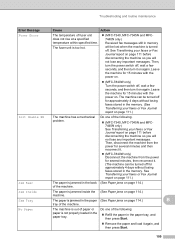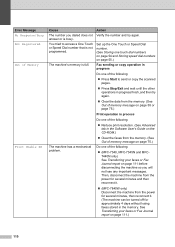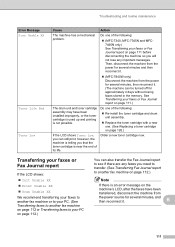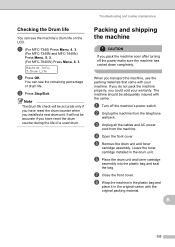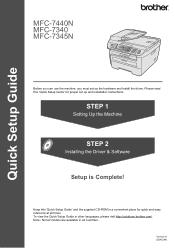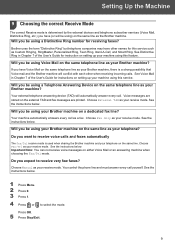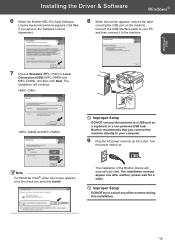Brother International MFC 7340 Support Question
Find answers below for this question about Brother International MFC 7340 - B/W Laser - All-in-One.Need a Brother International MFC 7340 manual? We have 6 online manuals for this item!
Question posted by Knocklif on January 16th, 2014
How To Reset Mfc 7340 Brother Default
The person who posted this question about this Brother International product did not include a detailed explanation. Please use the "Request More Information" button to the right if more details would help you to answer this question.
Current Answers
Related Brother International MFC 7340 Manual Pages
Similar Questions
How Do I Reset Mfc-5490cn To Factory Settings
how do i reset mfc-5490cn to factory settings
how do i reset mfc-5490cn to factory settings
(Posted by michaelrinke65 10 years ago)
How To Manually Reset Mfc 7340
(Posted by vikst 10 years ago)
How To Reset Mfc-7340
(Posted by aholdja 10 years ago)
How To Reset Mfc 7340
(Posted by anwadu 10 years ago)
Brother Mfc-8480dn Time And Date Continuously Reset To Some (incorrect) Default
Does anyone know why my Brother MFC-8480DN repeately loses track of the correct time and date? I hav...
Does anyone know why my Brother MFC-8480DN repeately loses track of the correct time and date? I hav...
(Posted by holste 12 years ago)