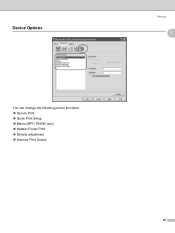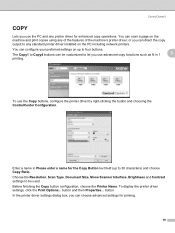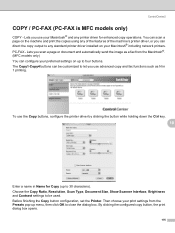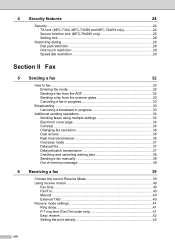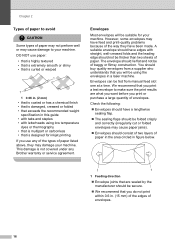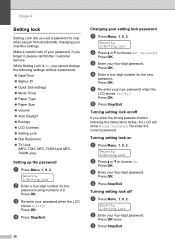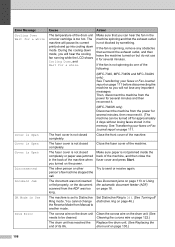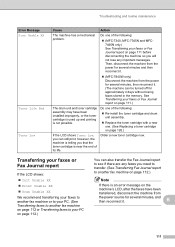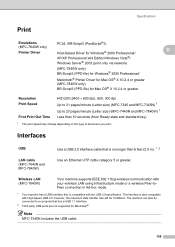Brother International MFC 7340 Support Question
Find answers below for this question about Brother International MFC 7340 - B/W Laser - All-in-One.Need a Brother International MFC 7340 manual? We have 6 online manuals for this item!
Question posted by raishaw on March 11th, 2014
How To Print Labels Using Mfc 7340
The person who posted this question about this Brother International product did not include a detailed explanation. Please use the "Request More Information" button to the right if more details would help you to answer this question.
Current Answers
Related Brother International MFC 7340 Manual Pages
Similar Questions
How Do I Change Print Density Brother Mfc-7340
(Posted by pedcarval 9 years ago)
How To Print Labels Using Brother Mfc J435w
(Posted by tvterry 10 years ago)
What Causes Black Specks On Paper When Printing With Brother Mfc 7340
(Posted by adrsaa 10 years ago)
How To Print Labels On A Brother Mfc-7340
(Posted by Topboda 10 years ago)
How To Print Labels Using Brother Mfc 7340
(Posted by klbol 10 years ago)