Brother International MFC-J435W Support Question
Find answers below for this question about Brother International MFC-J435W.Need a Brother International MFC-J435W manual? We have 14 online manuals for this item!
Question posted by tvterry on April 25th, 2014
How To Print Labels Using Brother Mfc J435w
The person who posted this question about this Brother International product did not include a detailed explanation. Please use the "Request More Information" button to the right if more details would help you to answer this question.
Current Answers
There are currently no answers that have been posted for this question.
Be the first to post an answer! Remember that you can earn up to 1,100 points for every answer you submit. The better the quality of your answer, the better chance it has to be accepted.
Be the first to post an answer! Remember that you can earn up to 1,100 points for every answer you submit. The better the quality of your answer, the better chance it has to be accepted.
Related Brother International MFC-J435W Manual Pages
Users Manual - English - Page 79


... name). If you bought the machine. Right-click
Brother MFC-XXXXX (where XXXXX is your machine B
Printing
Difficulty No printout. If the printer is unchecked.
65 Select this option to enable the printer.
(Windows® 7)
Click
and then Devices and Printers. Using non-Brother supplies may affect the print quality, hardware performance, and machine reliability. Check that...
Quick Setup Guide - English - Page 16


... suitable driver for Windows Vista® and Windows® 7 when printing from applications that use the XML Paper Specification documents. Now go to
Proceed to continue. Note...the software installation, run the Installation Diagnostics located in Start/All Programs/ Brother/MFC-JXXX (where MFC-JXXX is
displayed, make your selection and follow the on-screen instructions.
Please download the ...
Quick Setup Guide - English - Page 19
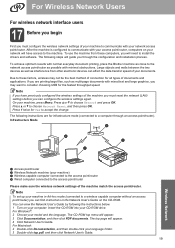
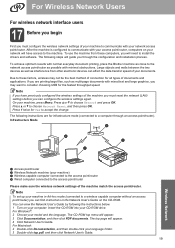
...communicate with minimal obstructions. To achieve optimum results with normal everyday document printing, place the Brother machine as possible with your access point/router, computers on your ...19
Wireless Network Insert the CD-ROM into your model and the language. To use the machine from other electronic devices can affect the data transfer speed of your documents. Due to communicate with ...
Quick Setup Guide - English - Page 31


...174; and Windows® 7 when printing from applications that use more than 2 PCs with ScanSoft™ PaperPort™12SE installed, please purchase the Brother NL-5 pack which is your model ... the
software installation, run the Installation Diagnostics located in Start/All Programs/ Brother/MFC-JXXX (where MFC-JXXX is a multiple PC license agreement pack for Firmware Updates screen appears,...
Mobile Print/Scan Guide - English - Page 12
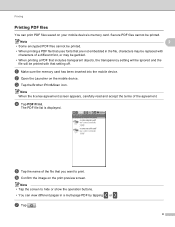
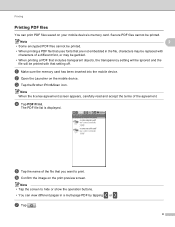
... the image on the mobile device. Note • Tap the screen to print. g Tap
.
8
b Open the Launcher on the print preview screen.
Note
2
• Some encrypted PDF files cannot be printed.
• When printing a PDF file that uses fonts that are not embedded in a multi-page PDF by tapping
or . Printing
Printing PDF files 2
You can view different...
Mobile Print/Scan Guide - English - Page 21


... the Launcher on July 1, 2011 would be attached to your Brother machine can be named Scan07012011223355_001.jpg. For example, the first image
scanned at 10:33 PM and 55 seconds on the mobile device. b Load your document on the memory card: /sdcard/com.brother.mfc.brprint/Scan. f Tap
.
17 Note that supports JPEG and...
Mobile Print/Scan Guide - English - Page 34
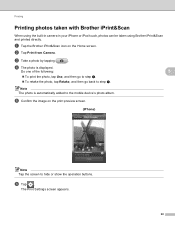
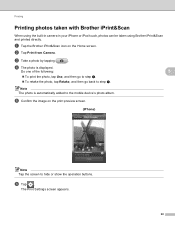
... the Brother iPrint&Scan icon on the print preview screen.
(iPhone) 5
Note Tap the screen to hide or show the operation buttons. Do one of the following:
5
To print the photo, tap Use, and then go to step e.
To retake the photo, tap Retake, and then go back to the mobile device's photo...
Mobile Print/Scan Guide - English - Page 62


... take a photo. f Tap
.
58
b Tap Print from Camera. c Use the device to handle a photo may vary by device. Printing
Printing photos taken with Brother iPrint&Scan 8
If the mobile device features a camera, photos can be taken using Brother iPrint&Scan and printed directly. e Confirm the image on your mobile device and tap the Brother iPrint&Scan icon. Do one of applications on the...
Network Glossary - English - Page 7
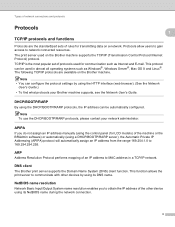
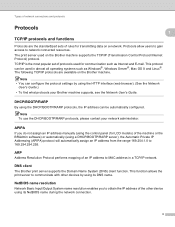
... name during the network connection.
3
This function allows the print server to communicate with other device using the HTTP interface (web browser). (See the Network
User's Guide.) • To find what protocols your network administrator.
Note To use the DHCP/BOOTP/RARP protocols, please contact your Brother machine supports, see the Network User's Guide. NetBIOS...
Network Glossary - English - Page 15


Brother MFC-XXXX (model name) [XXXXXXXXXXXX] (MAC Address / Ethernet Address)). Drivers used for printing and scanning via Web Services can be installed by right-clicking the printer icon on the computer, and the computer's Web Services port (WSD port) will be created automatically. (For details about scanning using Web Services, see the Software User's Guide.)
Note...
Network Users Manual - English - Page 12


... can be used at a time.
• Before configuring wireless settings, you will need to follow the steps in the Quick Setup Guide. Note • To achieve optimum results with normal every day document printing, place the Brother machine as close
to the WLAN access point/router as multi-page documents with minimal obstructions...
Product Safety Guide - English - Page 8


...DO NOT connect your nearest Brother Authorized Service Center, please call: In USA: 1-877-BROTHER (1-877-276-8437) In Canada: 1-877-BROTHER
8 If you cannot avoid using the machine with these ...distinct change in the machine's performance may expose you use a quality surge protection device on the AC power line and any telephone (RJ-11) (MFC models only) or Ethernet (RJ-45) (Network models...
Software Users Manual - English - Page 13


... in Start/All Programs/Brother/MFC-XXXX on your computer. Click the Visit the Genuine Supplies website button for monitoring the status of error messages such as paper empty, paper jam or ink replacement required. Click the Troubleshooting button to the Genuine Brother Supplies web site.
Note For more devices, allowing you start up...
Software Users Manual - English - Page 35


... in
(Start)/Control Panel/Hardware and Sound/Printers and right-click, and then choose Printing Preferences. (Windows® 7) Choose Brother MFC-XXXX (where XXXX is your model name) located in
(Start)/Devices and Printers and right-click, and then choose Printing Preferences. • When an error message dialog appears, confirm that your computer and your...
Software Users Manual - English - Page 138
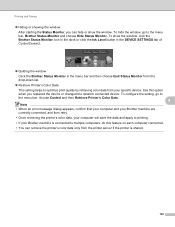
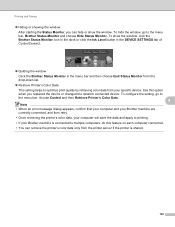
Printing and Faxing
Hiding or showing the window After starting the Status Monitor, you replaced the device or changed the network connected device. To show the window. Use this feature on each computer connected.
• You can hide or show the window, click the Brother Status Monitor icon in the dock or click the Ink...
Software Users Manual - English - Page 139


... the settings for drop-down list to start printing. Make sure
Brother MFC-XXXX (where XXXX is your model name) is chosen in the Format for Paper Size, Orientation and Scale, then click OK.
8
Note The printer driver does not support Watermark printing.
Printing and Faxing
Using the Brother printer driver 8
Choosing page setup options 8
a From an...
Software Users Manual - English - Page 236
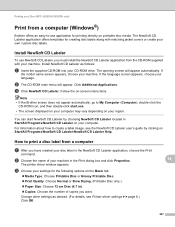
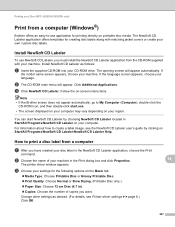
... (4.7 in the NewSoft CD Labeler application, choose the Print
command. Click Additional Applications.
How to print a disc label from the CD-ROM supplied with matching jacket covers or create your own custom disc labels. Printing on a Disc (MFC-J825DW/J835DW only)
Print from a computer (Windows®) 14
Brother offers an easy-to-use NewSoft CD Labeler, you must install the NewSoft...
Software Users Manual - English - Page 237
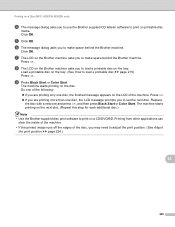
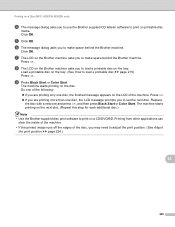
... a printable disc on the tray. Load a printable disc on the tray. (See How to print on a CD/DVD/BD.
g The LCD on the Brother machine asks you to print on printable disc
media. Printing on a Disc (MFC-J825DW/J835DW only)
d The message dialog asks you to use the Brother supplied CD labeler software to make space behind the...
Software Users Manual - English - Page 238


... the Print dialog box. Printing on a Disc (MFC-J825DW/J835DW only)
Print from a computer (Macintosh) 14
Brother offers an easy-to the NewSoft CD Labeler
download site, and follow the on-screen instructions.
How to print a disc label from a computer 14
a After you have created your settings for printing directly on printable disc media.
Install NewSoft CD Labeler 14
To use...
Software Users Manual - English - Page 239
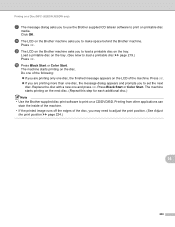
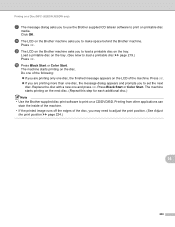
... Brother machine asks you to use the Brother supplied CD labeler software to print on printable disc
media.
Press Black Start or Color Start.
Click OK. Load a printable disc on the disc. Printing from other applications can stain the inside of the machine. • If the printed image runs off the edges of the machine. Printing on a Disc (MFC...
Similar Questions
How To Scan Using Brother Mfc J435w Macbook
(Posted by melifootlu 9 years ago)
How To Print Labels In Brother Mfc-j435w
(Posted by brsar2 10 years ago)
Can I Print Labels On Brother Mfc J430w
(Posted by pattidatto0 10 years ago)
How To Print Labels Using Brother Mfc 7340
(Posted by klbol 10 years ago)
How Do I Print Labels On Brother Mfc J835dw
(Posted by politcho 10 years ago)

