Brother International MFC-J430w Support Question
Find answers below for this question about Brother International MFC-J430w.Need a Brother International MFC-J430w manual? We have 14 online manuals for this item!
Question posted by pattidatto0 on February 15th, 2014
Can I Print Labels On Brother Mfc J430w
The person who posted this question about this Brother International product did not include a detailed explanation. Please use the "Request More Information" button to the right if more details would help you to answer this question.
Current Answers
There are currently no answers that have been posted for this question.
Be the first to post an answer! Remember that you can earn up to 1,100 points for every answer you submit. The better the quality of your answer, the better chance it has to be accepted.
Be the first to post an answer! Remember that you can earn up to 1,100 points for every answer you submit. The better the quality of your answer, the better chance it has to be accepted.
Related Brother International MFC-J430w Manual Pages
Users Manual - English - Page 16


...have not installed the software, you can find the documentation on your PC. Note
If the Brother screen does not appear automatically, go to read the Advanced User's Guide, Software User's Guide,...Viewing Documentation (Windows®)
1
To view the documentation, from the Start menu, select Brother, MFC-XXXX (where XXXX is your CD-ROM drive.
c Double-click your country. If the country
screen ...
Users Manual - English - Page 79


...Print and Replace Ink, see Replacing the ink
cartridges uu page 49. Select this option to enable the printer.
(Windows® 7)
Click
and then Devices and Printers. Visit us at http://solutions.brother...printer driver has been installed and chosen. Right-click Brother MFC-XXXXX
(where XXXXX is your model name) and choose See what's printing. If you need additional help , you must be...
Quick Setup Guide - English - Page 16


...brother.com/.
16
g If you must be logged on with Administrator rights. Now go to
Proceed to Install Optional Applications on -screen instructions. Note Internet access is required for Windows Vista® and Windows® 7 when printing...run the Installation Diagnostics located in Start/All Programs/ Brother/MFC-JXXX (where MFC-JXXX is now complete.
Note XML Paper Specification ...
Quick Setup Guide - English - Page 31


...the
software installation, run the Installation Diagnostics located in Start/All Programs/ Brother/MFC-JXXX (where MFC-JXXX is a multiple PC license agreement pack for Firmware Updates screen ...license for Windows Vista® and Windows® 7 when printing from applications that use your authorized Brother dealer or contact Brother customer service. Now go to
Proceed to 5 additional users. ...
Mobile Print/Scan Guide - English - Page 4


... requirement ...53
Supported operating systems...53 Network settings ...53 Downloading Brother iPrint&Scan from the Windows® Phone Marketplace 55
8 Printing
56
Printing images stored in your mobile device 56 Printing photos taken with Brother iPrint&Scan 58 Printing photos from other applications 60 Print Settings ...62
9 Scanning
63
Scanning documents directly to your mobile...
Mobile Print/Scan Guide - English - Page 21


... is saved as a separate file. b Load your mobile device, scanned images can be named Scan07012011223355_001.jpg.
d Tap the Brother iPrint&Scan icon. f Tap
.
17
e Tap Scan. If you chose "JPEG", each page is installed on your document on the memory card: /sdcard/com.brother.mfc.brprint/Scan.
Opening scanned images in other applications 3
Photos...
Mobile Print/Scan Guide - English - Page 56


... your machine is not connected to your computer, you cannot use the scan functions of your Brother machine directly from your mobile device. (See Printing uu page 56.)
Scanning
Photos and documents scanned with your Brother machine can print photos directly from your machine does not have a scanner, you can be saved directly to...
Mobile Print/Scan Guide - English - Page 60
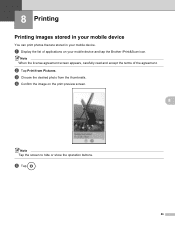
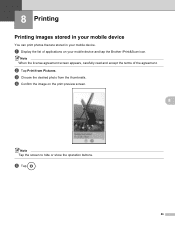
... the print preview screen.
8
Note Tap the screen to hide or show the operation buttons.
b Tap Print from the thumbnails. e Tap
.
56 a Display the list of the agreement. d Confirm the image on your mobile device. 8 Printing
8
Printing images stored in your mobile device 8
You can print photos that are stored in your mobile device and tap the Brother iPrint...
Mobile Print/Scan Guide - English - Page 62


... handle a photo may vary by device. b Tap Print from Camera. e Confirm the image on your mobile device and tap the Brother iPrint&Scan icon. f Tap
.
58 Do one of applications on the print preview screen.
8
Note Tap the screen to step c. Printing
Printing photos taken with Brother iPrint&Scan 8
If the mobile device features a camera, photos can be taken...
Network Glossary - English - Page 7
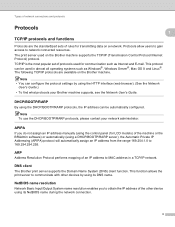
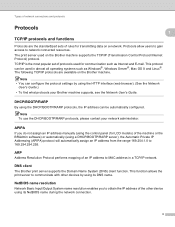
... System (DNS) client function. Note • You can be used on the Brother machine. ARP 1
Address Resolution Protocol performs mapping of an IP address to obtain the IP address of the other devices by using its DNS name.
The print server used in a TCP/IP network.
The following TCP/IP protocols are the...
Network Glossary - English - Page 15


...Print Services. d (Windows Vista®)
Click , then choose Network. (Windows® 7) Click , Control Panel, Network and Internet, and then View network computers and devices. Additional network settings from Windows®
Installing drivers used for the Brother... CD-ROM. Brother MFC-XXXX (model name) [XXXXXXXXXXXX] (MAC Address / Ethernet Address)). Drivers used for printing and scanning via...
Software Users Manual - English - Page 13


... Programs/Brother/MFC-XXXX on your computer, the Brother Status Monitor...device status at anytime by double-clicking the icon in the tasktray or by condition.
A yellow icon indicates a warning.
A red icon indicates an error has occurred. Note For more information about using the Status Monitor software, right-click the Brother Status Monitor icon and choose Help.
Printing...
Software Users Manual - English - Page 15


b Choose Brother MFC-XXXX Printer (where XXXX is your application. The printer driver window appears.
1
1
1
6
Printing
Printer driver settings
You can change the following printer settings when you print from your computer: Media Type Print Quality Paper Size Orientation Color / Grayscale Ink Save Mode Scaling
Accessing the ...
Software Users Manual - English - Page 35


... in
(Start)/Control Panel/Hardware and Sound/Printers and right-click, and then choose Printing Preferences. (Windows® 7) Choose Brother MFC-XXXX (where XXXX is your model name) located in
(Start)/Devices and Printers and right-click, and then choose Printing Preferences. • When an error message dialog appears, confirm that your computer and your...
Software Users Manual - English - Page 49


... is your model name.)
f Check the Display scanner dialog box on the Scan or Get Photo panel.
2
g Click Scan. Scanning
e Choose TWAIN: TW-Brother MFC-XXXX or TWAIN: TW-Brother MFC-XXXX LAN from the
Available Scanners list.
(Where XXXX is finished, click Cancel to return to the PaperPort™12SE window. Note After...
Software Users Manual - English - Page 103


Click Start, All Programs, Brother, MFC-XXXX, and Remote Setup.
4
OK Lets you print the chosen items on your computer and displayed on the machine. If you change the settings, you save the current configuration settings to a file.
94 You cannot print the data until it is displayed, enter the correct data again and...
Software Users Manual - English - Page 120


.... Running the PC-FAX Receiving software on your computer
Click Start, All Programs, Brother, MFC-XXXX, PC-FAX Receiving and Receive. The PC-Fax Rx Setup dialog box appears:
b In Save file to, click Browse if you select Backup Print:Off your fax messages are saved.
Confirm the message and click OK. When...
Software Users Manual - English - Page 139


... driver 8
Choosing page setup options 8
a From an application such as Apple TextEdit, click File, then click Print to select a previously configured set of print settings. (Mac OS X 10.4.11)
130
Make sure
Brother MFC-XXXX (where XXXX is your model name) is chosen in the Format for Paper Size, Orientation and Scale, then...
Software Users Manual - English - Page 210


...registered to your computer during the installation of the following:
Windows® XP Right-click the Scanner Device icon and choose Properties. The Network Scanner Properties dialog box appears.
Windows Vista® and Windows... Sound, then Scanners and Cameras.
(Windows® 7)
Click the
button, All Programs, Brother, MFC-XXXX, Scanner Settings, then
Scanners and Cameras.
Software Users Manual - English - Page 226


...document. The Scan Profiles dialog will appear. Make sure the scanner selected in Scanner is a Brother
machine that supports Web Services for scanning
If the LCD shows Out of scan you want to ... setting. Press OK.
Press OK.
Click Set as Default. f Click Save Profile.
For MFC-J430W
a Load your machine, and then click the Scan Profiles button.
c Choose the scan profile...
Similar Questions
Mac Won't Print To Brother Mfc J430w
(Posted by Mingary7 10 years ago)
Xp Won't Print To Brother Mfc-j430w Wirelessly
(Posted by kirakahky 10 years ago)
How To Set Up Wireless Printing On Brother Mfc-j430w
(Posted by dbantant 10 years ago)
How Do You Cancel Printing On Brother Mfc-j430w Printer
(Posted by rgbrikof 10 years ago)
Black Ink Will Not Print On Brother Mfc--j430w
(Posted by cotuck 10 years ago)

