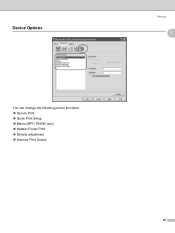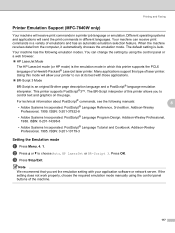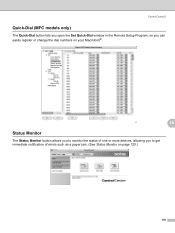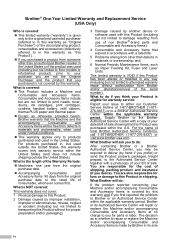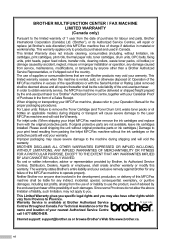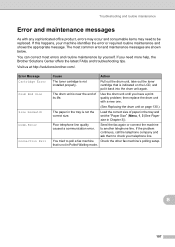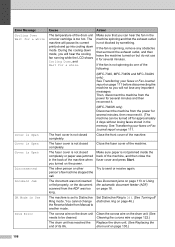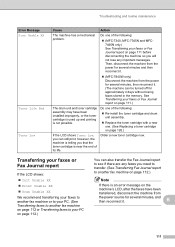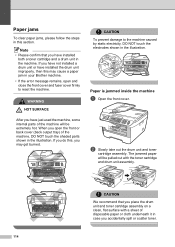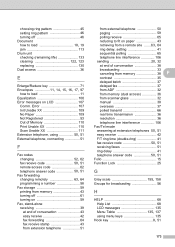Brother International MFC 7340 Support Question
Find answers below for this question about Brother International MFC 7340 - B/W Laser - All-in-One.Need a Brother International MFC 7340 manual? We have 6 online manuals for this item!
Question posted by pliskin on September 27th, 2012
Drum Error
If have repalced both the Drum and Toner and my copier still does not work. The message I receive is drum error. What should I do?
Current Answers
Related Brother International MFC 7340 Manual Pages
Similar Questions
Brother Mfc 7340 All-in-one Scanner Wont Work
(Posted by davidarkn 10 years ago)
How To Reset A Mfc-7340 Brother Printer Toner Life End
(Posted by gatemspli 10 years ago)
How To Change Laser Unit On Mfc 9440cn
(Posted by MAYAxt 10 years ago)
How To Install Laser Unit On Mfc 8480dn
(Posted by AlicRRizz 10 years ago)
Drum Error
I have a Brother MFC-7340 and just bought a new toner and put it in and the screen read "Drum error ...
I have a Brother MFC-7340 and just bought a new toner and put it in and the screen read "Drum error ...
(Posted by adampospychala 12 years ago)