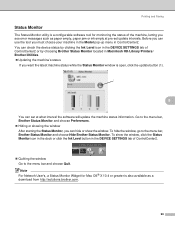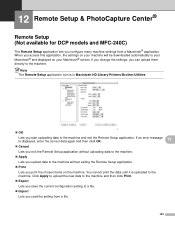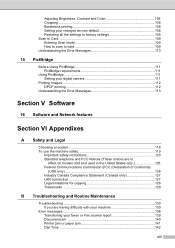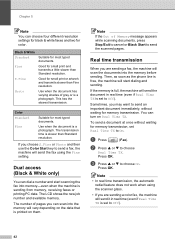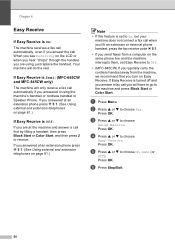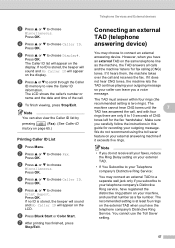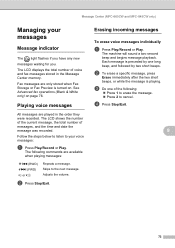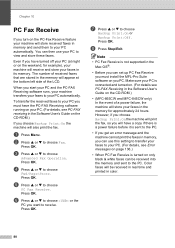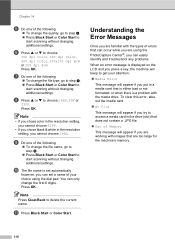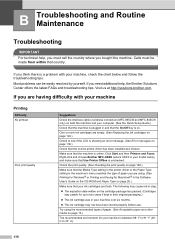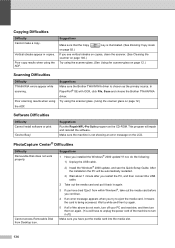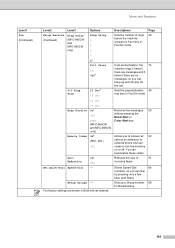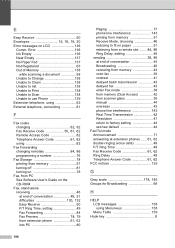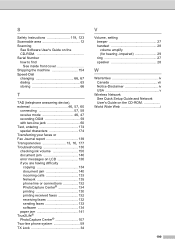Brother International MFC 665CW Support Question
Find answers below for this question about Brother International MFC 665CW - Color Inkjet - All-in-One.Need a Brother International MFC 665CW manual? We have 3 online manuals for this item!
Question posted by tripleca on June 11th, 2016
Lcd Error
Supporting Images
You can click the images below to enlargeCurrent Answers
Answer #1: Posted by waelsaidani1 on June 12th, 2016 12:22 PM
Pull out the drum unit and toner cartridge assembly.
Open the back cover.
Pull the tab toward you to open the rear chute cover.
Pull the jammed paper out of the fuser unit. If the jammed paper cannot be pulled out easily, push down the tab with one hand as you gently pull out the paper with the other hand.
Close the back cover.
Put the drum unit and toner cartridge assembly back into the machine.
Close the front cover.
If the error is not cleared, turn the power off on your Brother machine.
If the problem still continues, please contact Brother Customer Service from "Contact Us".
Make a test copy. If the machine jams again, try the followings:Remove the paper tray, turn over the stack of paper as well as reducing the amount of paper in the paper tray. Be sure to adjust the side and rear guides to fit the paper siz
Related Brother International MFC 665CW Manual Pages
Similar Questions
my printer stopped printing. the message says unable to print 34. Brother MFC-465CN
Question mark blinking all the time. Couls not print . Error message
I get an error message on the LCD screen indicating: Unable to init. Error 4F. This occurs when I fi...