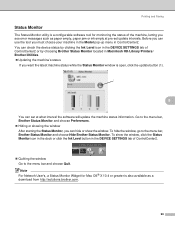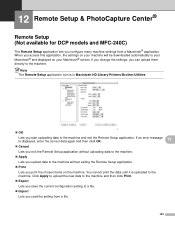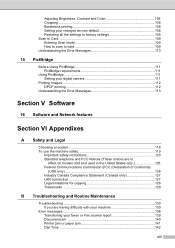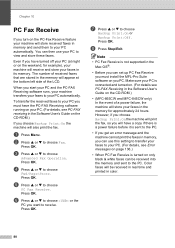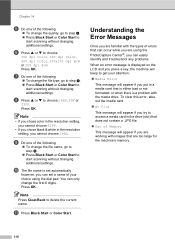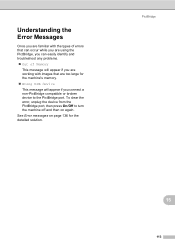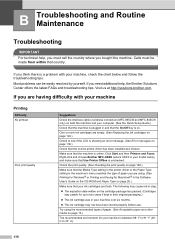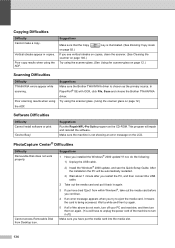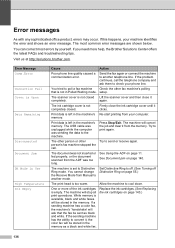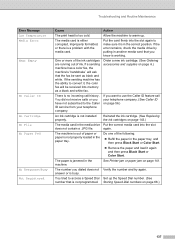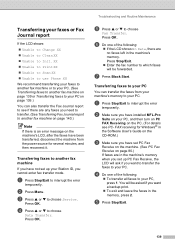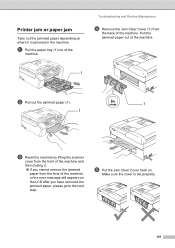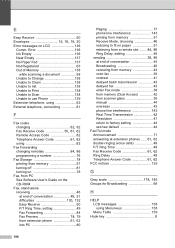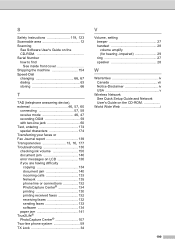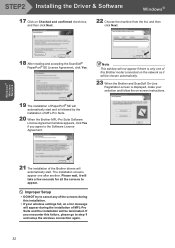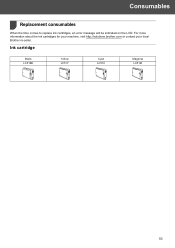Brother International MFC 665CW Support Question
Find answers below for this question about Brother International MFC 665CW - Color Inkjet - All-in-One.Need a Brother International MFC 665CW manual? We have 3 online manuals for this item!
Question posted by joeyza1000 on February 2nd, 2012
I Get An Error Message Unable To Clean 5a What Do I Do To Solve It
Current Answers
Answer #1: Posted by BusterDoogen on February 2nd, 2012 4:56 PM
Now you are in “maintenance” mode. ·Press 80 ·Press the “mono start” button several times until you see “purge: xxxx” ·Press “2783” in order to reset the purge counter. You will see: “purge:0000” ·Press the "stop" button. ·Press “99” to exit the maintenance mode.
Answer #2: Posted by carriebachman on February 17th, 2016 1:51 PM
- open the lid (printer can be on for this)
- there are 2 strips, white and clear/light grey. clean the clear strip by rubbing back and forth with the cloth - don't worry about pulling or breaking or erasing it. you need to be pretty aggressive and thorough. if you get oil from your fingers on it, just wipe it off with the cloth (it may take a few tries).
- now hold down Stop/Exit button for a few seconds until the inkjet moves to the middle
- clean the strip behind where the inkjet was, and behind the black piece of cover that won't move (where the inkjet sits behind when the jet is on the right)
- there is a tiny arrow on the right side of the strip that doesn't wipe away. that is to show you where the inkjet should be aligned with the strip when you close the lid, SO:
- REPLACE THE INKJET ON THE RIGHT SIDE before you close the lid. I do this by hand, just scoot it over gently.
- if you close the lid and the error returns, clean the strip some more. sometimes it takes me 3 or 4 tries.
There may also be an ink-soaked corner of paper stuck somewhere in there too. I use a super-bright flashlight to find these, and a pair of pliers to pull them out. Usually it's a piece of paper towel used for cleaning the print heads but not always...
Related Brother International MFC 665CW Manual Pages
Similar Questions
my printer stopped printing. the message says unable to print 34. Brother MFC-465CN