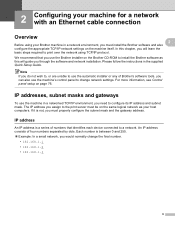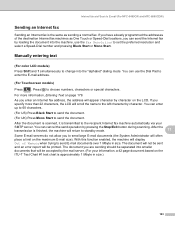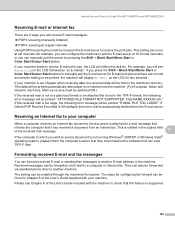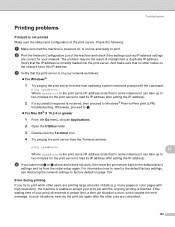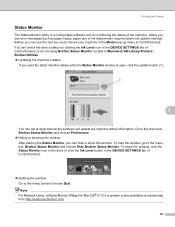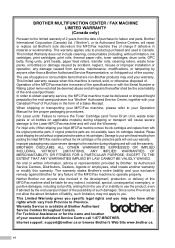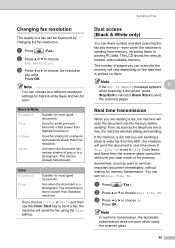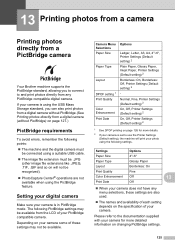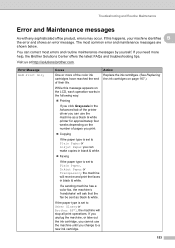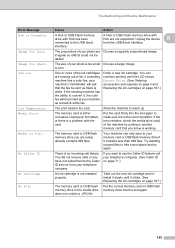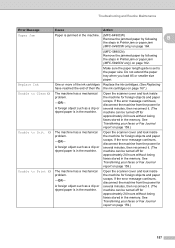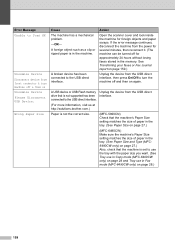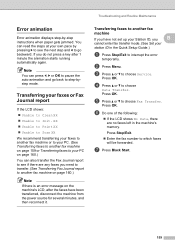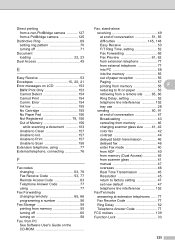Brother International MFC 6490CW Support Question
Find answers below for this question about Brother International MFC 6490CW - Color Inkjet - All-in-One.Need a Brother International MFC 6490CW manual? We have 8 online manuals for this item!
Question posted by garymckeon on April 8th, 2013
Error 4f Unable To Print
cant do anything with my machine because error 4f comes up unable to print its only 2 years old
Current Answers
Answer #1: Posted by TommyKervz on April 8th, 2013 5:42 AM
Greeting - On the link below it is suggested that you may have to reset purge count or it may be that one of your cartridges may needs to be replaced or the nozzles are clogged. Please give it a check. Watch out for the many text ads.
http://www.fixya.com/support/t12493657-brother_printer_mfc_6490cw_unable_print
Related Brother International MFC 6490CW Manual Pages
Similar Questions
Mfc_6890cdw Message 'unable To Print 4f' What Does This Mean Please? Phil
MFC_6890CDW message "Unable to print 4F" What does this mean please? Phil
MFC_6890CDW message "Unable to print 4F" What does this mean please? Phil
(Posted by pkeane 4 years ago)
How Do I Print In Color With The Brother Mfc-8460n
how do I print color copies with the brother mfc-8460n
how do I print color copies with the brother mfc-8460n
(Posted by whiggins245 8 years ago)
How To Adjust The Color Settings In Brother Mfc-6490cw Printer?
(Posted by BmcneKmcp 10 years ago)
Unable To Clean 5a
How to solve for error message "unable to clean - 5a" at my Brother MFC 6490CW
How to solve for error message "unable to clean - 5a" at my Brother MFC 6490CW
(Posted by nicknees88 10 years ago)
Can I Install Brother Mfc-j430w Color Inkjet Printer Without Cd
(Posted by gracebrid 10 years ago)