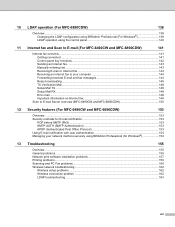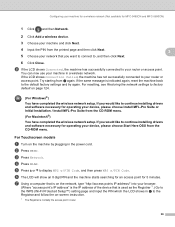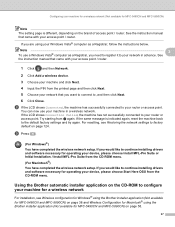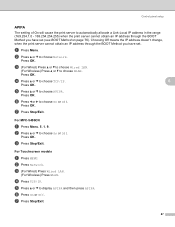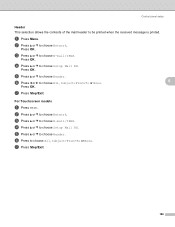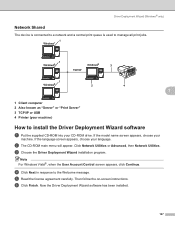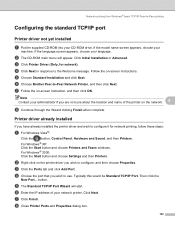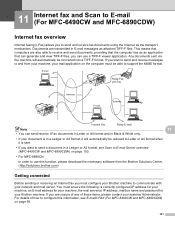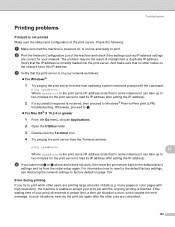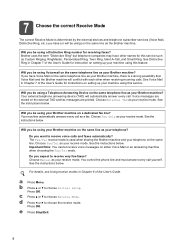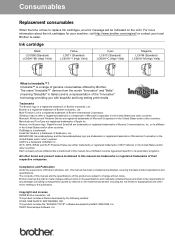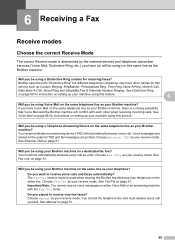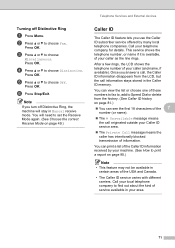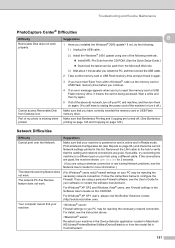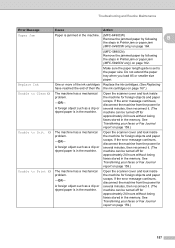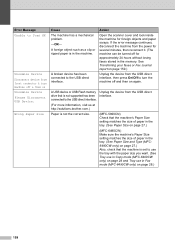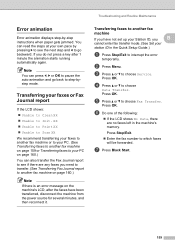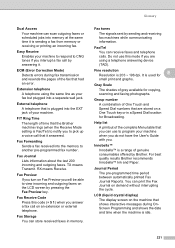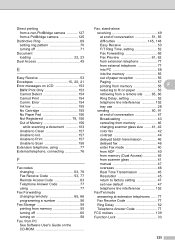Brother International MFC 6490CW Support Question
Find answers below for this question about Brother International MFC 6490CW - Color Inkjet - All-in-One.Need a Brother International MFC 6490CW manual? We have 8 online manuals for this item!
Question posted by pkeane on December 5th, 2019
Mfc_6890cdw Message 'unable To Print 4f' What Does This Mean Please? Phil
MFC_6890CDW message "Unable to print 4F" What does this mean please? Phil
Current Answers
Answer #1: Posted by Odin on December 6th, 2019 10:18 AM
Hope this is useful. Please don't forget to click the Accept This Answer button if you do accept it. My aim is to provide reliable helpful answers, not just a lot of them. See https://www.helpowl.com/profile/Odin.
Related Brother International MFC 6490CW Manual Pages
Similar Questions
How Do I Print In Color With The Brother Mfc-8460n
how do I print color copies with the brother mfc-8460n
how do I print color copies with the brother mfc-8460n
(Posted by whiggins245 8 years ago)
Mfc-6490cw Problems
Unable to print 70 comes up on screen unable to reset
Unable to print 70 comes up on screen unable to reset
(Posted by lilleyjohn47 8 years ago)
Unable To Clean 5a
How to solve for error message "unable to clean - 5a" at my Brother MFC 6490CW
How to solve for error message "unable to clean - 5a" at my Brother MFC 6490CW
(Posted by nicknees88 10 years ago)
Error 4f Unable To Print
cant do anything with my machine because error 4f comes up unable to print its only 2 years old
cant do anything with my machine because error 4f comes up unable to print its only 2 years old
(Posted by garymckeon 11 years ago)