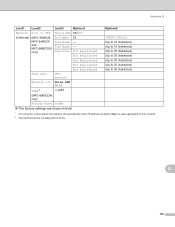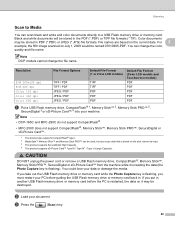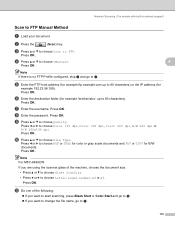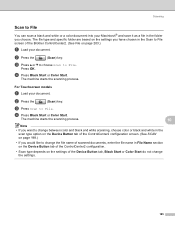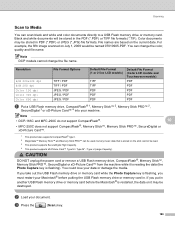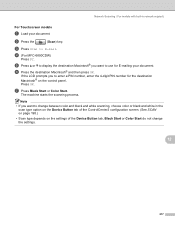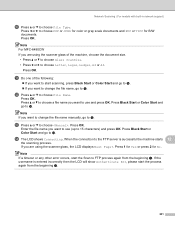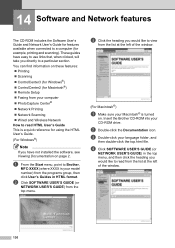Brother International MFC 6490CW Support Question
Find answers below for this question about Brother International MFC 6490CW - Color Inkjet - All-in-One.Need a Brother International MFC 6490CW manual? We have 8 online manuals for this item!
Question posted by gordhkajspe on July 5th, 2014
How To Scan To Email On Brother Mfc-6490cw
The person who posted this question about this Brother International product did not include a detailed explanation. Please use the "Request More Information" button to the right if more details would help you to answer this question.
Current Answers
Related Brother International MFC 6490CW Manual Pages
Similar Questions
Can A Brother Mfc-6490cw Scan Pdf
(Posted by junapet 9 years ago)
Brother Mfc-6490cw Prints But Does Not Scan
(Posted by rbmdall 10 years ago)
How To Scan To Email Brother Mfc 7860dw
(Posted by Panchbbe 10 years ago)
Scanning With Brother Mfc-j835dw
brother MFC-J835DW scanner for OS 10.8.4
brother MFC-J835DW scanner for OS 10.8.4
(Posted by augiechavez 10 years ago)
Brother Mfc-6490cw For Os Mac 10.5 Driver Download
I need to instal the drivers for my MFC-6490CW on my mac OS 10.5
I need to instal the drivers for my MFC-6490CW on my mac OS 10.5
(Posted by scotsmartin 11 years ago)