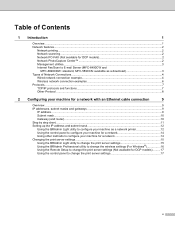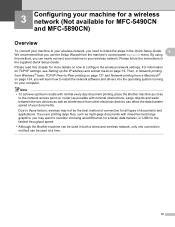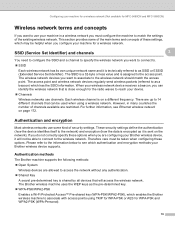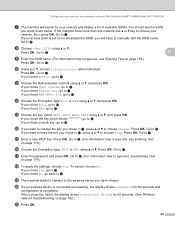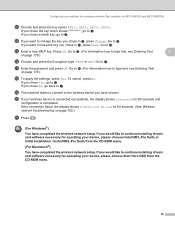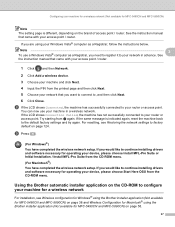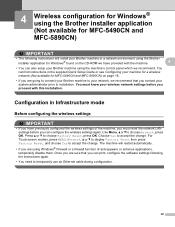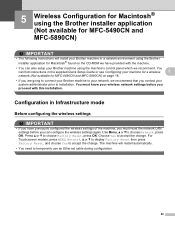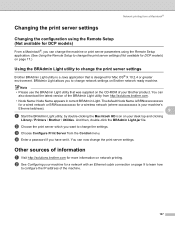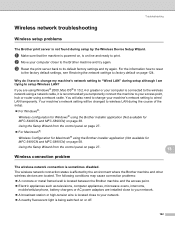Brother International MFC 6490CW Support Question
Find answers below for this question about Brother International MFC 6490CW - Color Inkjet - All-in-One.Need a Brother International MFC 6490CW manual? We have 8 online manuals for this item!
Question posted by rvrnala on February 12th, 2013
Password Need For Wireless Network Connection For Mfc6490cw
The person who posted this question about this Brother International product did not include a detailed explanation. Please use the "Request More Information" button to the right if more details would help you to answer this question.
Current Answers
Related Brother International MFC 6490CW Manual Pages
Similar Questions
How To Adjust The Color Settings In Brother Mfc-6490cw Printer?
(Posted by BmcneKmcp 10 years ago)
Wireless Network Connection Brother Mfc-j430w How To Set Up
(Posted by amrriet 10 years ago)
Brother Mfc6490cw I Need A New Printer Head. Where Can I Purchase This:
Where to purchase above printer head for mfc 6490cw brother printer
Where to purchase above printer head for mfc 6490cw brother printer
(Posted by joaowe 11 years ago)
Can I Use My Brother Mfc-7360n Wirelessly By Connecting To My Router?
(Posted by jrosiello 11 years ago)
I Have Lost Connection Between My Pc And Wireless Brother Printer What Can I Do
What can I do?
What can I do?
(Posted by tamarkaustin 11 years ago)