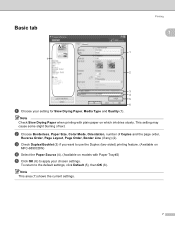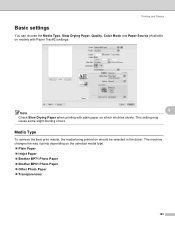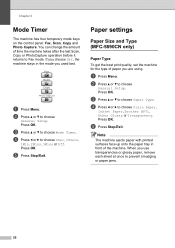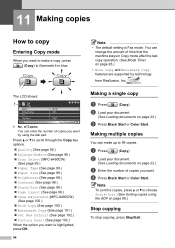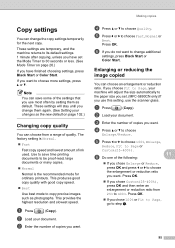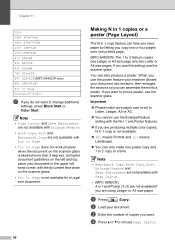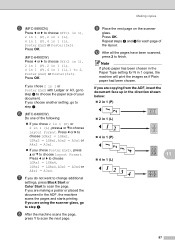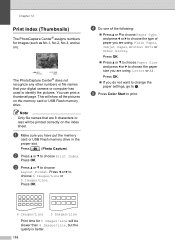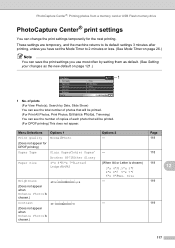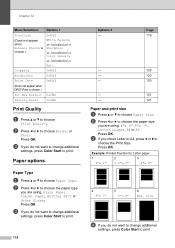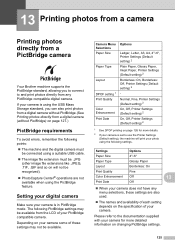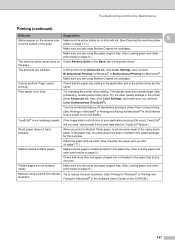Brother International MFC 5890CN Support Question
Find answers below for this question about Brother International MFC 5890CN - Color Inkjet - All-in-One.Need a Brother International MFC 5890CN manual? We have 7 online manuals for this item!
Question posted by cheryl50755 on February 14th, 2012
Disabled User Do U Have To Change The Paper Size Yourself
The person who posted this question about this Brother International product did not include a detailed explanation. Please use the "Request More Information" button to the right if more details would help you to answer this question.
Current Answers
Related Brother International MFC 5890CN Manual Pages
Similar Questions
How To Change Paper Size On Brother Printer Mfc-8890dw
(Posted by louCDMa 10 years ago)
Brothers Mfc-j430w How To Change Paper Size
(Posted by mankileac 10 years ago)
See Troubleshooting In User'sguide
see troubleshooting in user'sguide
see troubleshooting in user'sguide
(Posted by arasrengal 11 years ago)
Printing On Both Sides Of Paper
How do i print on both sides of the paper using a MFC 5890CN
How do i print on both sides of the paper using a MFC 5890CN
(Posted by chas45c 12 years ago)
Changing From Landscape To Portrait On Lcd Menu
printer only prints in landscape when used as a stand alone copier.cannot change orientation on lcd ...
printer only prints in landscape when used as a stand alone copier.cannot change orientation on lcd ...
(Posted by bogglybill 12 years ago)