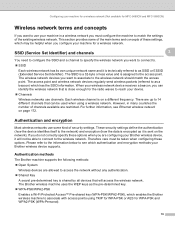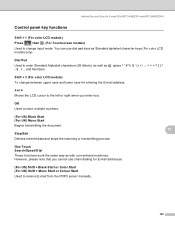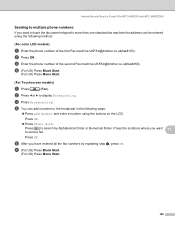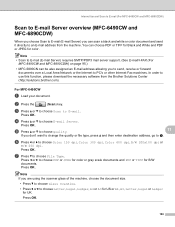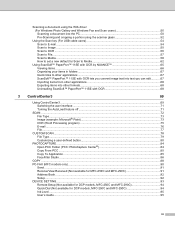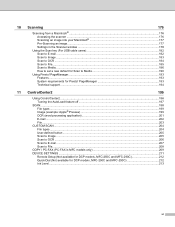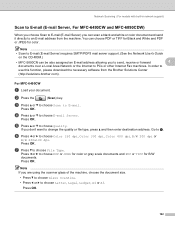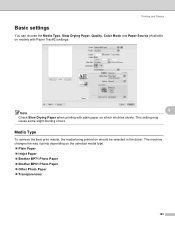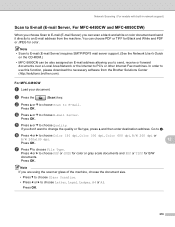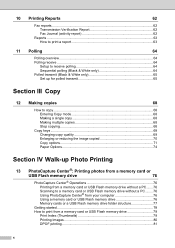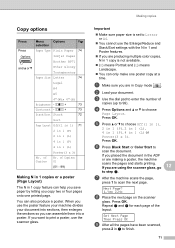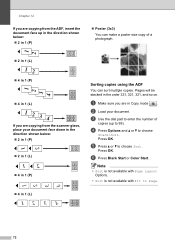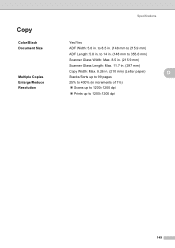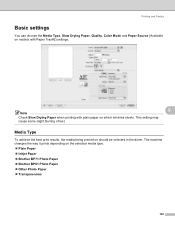Brother International MFC 5490CN Support Question
Find answers below for this question about Brother International MFC 5490CN - Color Inkjet - All-in-One.Need a Brother International MFC 5490CN manual? We have 9 online manuals for this item!
Question posted by lornahillman on June 4th, 2014
Scanning Multiple Copies
I put copies in the overhead tray to scan(as for copying)but the machine only scans what is on the plate,which is nothing! how do I get it to scan multiple copies?
Current Answers
Related Brother International MFC 5490CN Manual Pages
Similar Questions
How Do I Print In Color With The Brother Mfc-8460n
how do I print color copies with the brother mfc-8460n
how do I print color copies with the brother mfc-8460n
(Posted by whiggins245 8 years ago)
Can I Install Brother Mfc-j430w Color Inkjet Printer Without Cd
(Posted by gracebrid 10 years ago)
How Do I Open Multiple Designs On One Design Page With Pe Design Plus?
(Posted by sewwhat4 10 years ago)
How I Copy Legal Documents In A Brother Lc75 I Need All The Instructions
(Posted by Nereidal 11 years ago)
Scanning Legal Size To A File
I am trying to scan legal size document to a file but it keeps cutting off the bottom of the page. I...
I am trying to scan legal size document to a file but it keeps cutting off the bottom of the page. I...
(Posted by clayrouth 11 years ago)