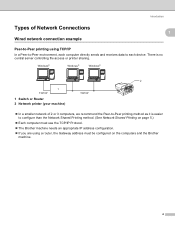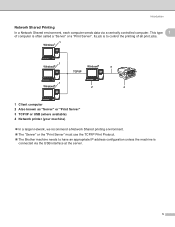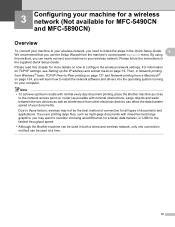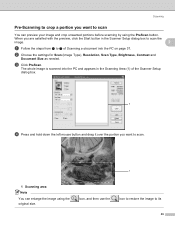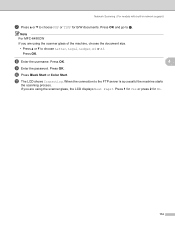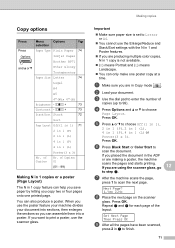Brother International MFC 5490CN Support Question
Find answers below for this question about Brother International MFC 5490CN - Color Inkjet - All-in-One.Need a Brother International MFC 5490CN manual? We have 9 online manuals for this item!
Question posted by Nereidal on April 28th, 2013
How I Copy Legal Documents In A Brother Lc75 I Need All The Instructions
The person who posted this question about this Brother International product did not include a detailed explanation. Please use the "Request More Information" button to the right if more details would help you to answer this question.
Current Answers
Related Brother International MFC 5490CN Manual Pages
Similar Questions
I Need One Installer Drive For Ubuntu
(Posted by faraoneroque 9 years ago)
Scanning Multiple Copies
I put copies in the overhead tray to scan(as for copying)but the machine only scans what is on the p...
I put copies in the overhead tray to scan(as for copying)but the machine only scans what is on the p...
(Posted by lornahillman 9 years ago)
How To Scan Legal Documents Brother Mfc 7360n
(Posted by gkjlbu 10 years ago)
How To Scan A Legal Document Brother Mfc 8890dw
(Posted by GTGs87g 10 years ago)
Scanning Legal Size To A File
I am trying to scan legal size document to a file but it keeps cutting off the bottom of the page. I...
I am trying to scan legal size document to a file but it keeps cutting off the bottom of the page. I...
(Posted by clayrouth 11 years ago)