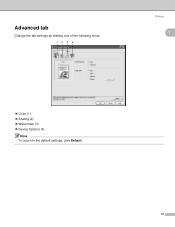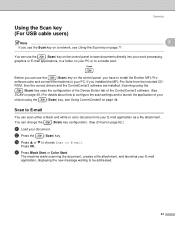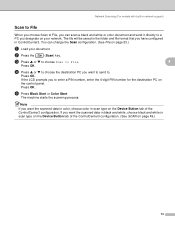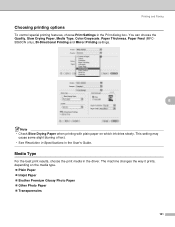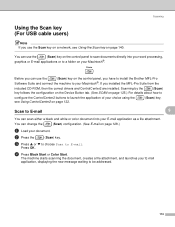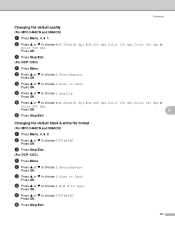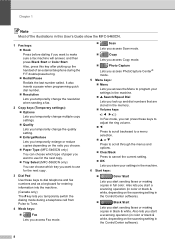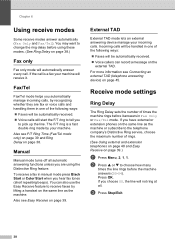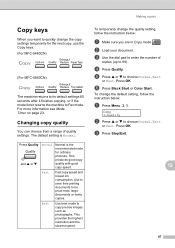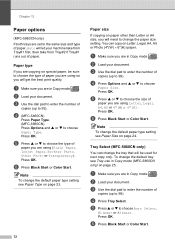Brother International MFC 5460CN Support Question
Find answers below for this question about Brother International MFC 5460CN - Color Inkjet - All-in-One.Need a Brother International MFC 5460CN manual? We have 2 online manuals for this item!
Question posted by bcroome on May 22nd, 2011
Why Does 5460cn Show Portwindow At Boot-up
The person who posted this question about this Brother International product did not include a detailed explanation. Please use the "Request More Information" button to the right if more details would help you to answer this question.
Current Answers
Related Brother International MFC 5460CN Manual Pages
Similar Questions
Encoder Problems Brother Mfc-5460cn
Hello everyone,in my printer, old and cult, I have broken strips on the encoder. Does anyone know wh...
Hello everyone,in my printer, old and cult, I have broken strips on the encoder. Does anyone know wh...
(Posted by pawelcyra 3 years ago)
How Do I Print In Color With The Brother Mfc-8460n
how do I print color copies with the brother mfc-8460n
how do I print color copies with the brother mfc-8460n
(Posted by whiggins245 8 years ago)
Hi, My Name Is Robert My Brother -all In One -color Inkjet 5460cn Codeis 46?
(Posted by robcrumtom7 10 years ago)
Can I Install Brother Mfc-j430w Color Inkjet Printer Without Cd
(Posted by gracebrid 10 years ago)
Ink Clogged On Mfc-5460cn
2 ink color not showing after multiple cleaning
2 ink color not showing after multiple cleaning
(Posted by bcarignan 11 years ago)