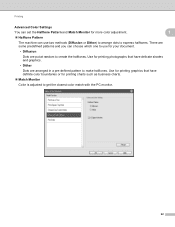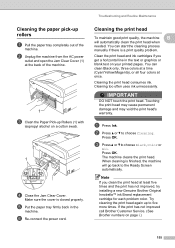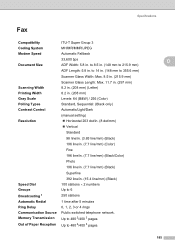Brother International MFC 495CW Support Question
Find answers below for this question about Brother International MFC 495CW - Color Inkjet - All-in-One.Need a Brother International MFC 495CW manual? We have 7 online manuals for this item!
Question posted by lligodaya on September 6th, 2013
Brother Mfc-495cw Won't Print Black
The person who posted this question about this Brother International product did not include a detailed explanation. Please use the "Request More Information" button to the right if more details would help you to answer this question.
Current Answers
Related Brother International MFC 495CW Manual Pages
Similar Questions
Brother Mfc 495cw Does Not Print Black And White
(Posted by owegill 9 years ago)
Brothers Mfc 495cw How Only Print Black And White
(Posted by dmol 10 years ago)
Brother Mfc-495cw Will Not Print Black Keeps Telling Me To Replace Yellow
(Posted by dariILOV 10 years ago)
Brother Mfc-495cw Will Not Print Black
(Posted by Prinjkdoo 10 years ago)
Brother Mfc 495cw Won't Print Black
(Posted by perriori 10 years ago)