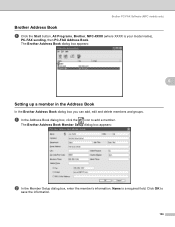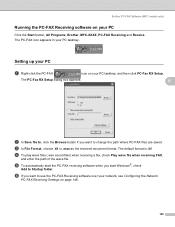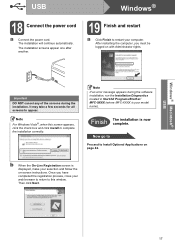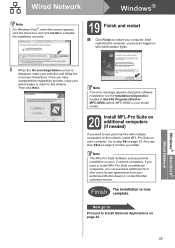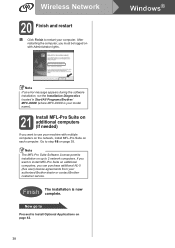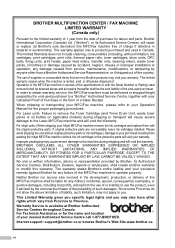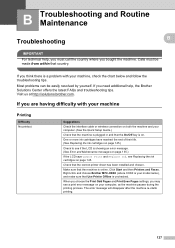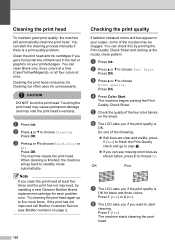Brother International MFC490CW Support Question
Find answers below for this question about Brother International MFC490CW - Color Inkjet - All-in-One.Need a Brother International MFC490CW manual? We have 7 online manuals for this item!
Question posted by tazmapheeph on January 17th, 2014
How To Replace Printhead For Brother Mfc 490cw
The person who posted this question about this Brother International product did not include a detailed explanation. Please use the "Request More Information" button to the right if more details would help you to answer this question.
Current Answers
Related Brother International MFC490CW Manual Pages
Similar Questions
How To Clean The Printhead On A Brother Mfc-490cw
(Posted by Anniejdm 9 years ago)
How To Manually Clean The Printhead On A Brother Mfc-490cw Printer
(Posted by tagord 10 years ago)
How To Replace Drum Brother Mfc-7360n
(Posted by mredcjdela 10 years ago)
How To Replace Fuser Brother Mfc-8860dn
(Posted by turocky 10 years ago)
Why Is Brother Mfc 490cw Printing Two Blank Sheets When Printing Command Is Give
why is Brother printing two blank sheets when computer command is given from any software
why is Brother printing two blank sheets when computer command is given from any software
(Posted by Anonymous-63346 11 years ago)