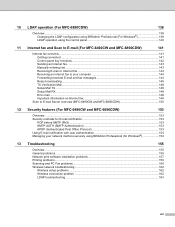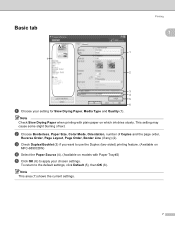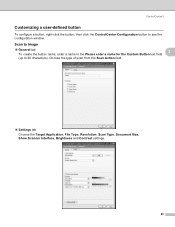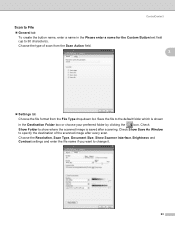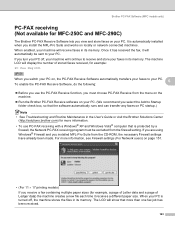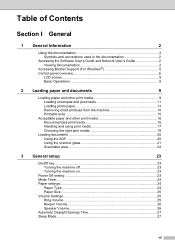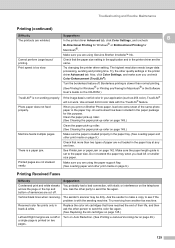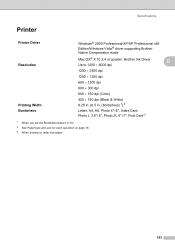Brother International MFC490CW Support Question
Find answers below for this question about Brother International MFC490CW - Color Inkjet - All-in-One.Need a Brother International MFC490CW manual? We have 7 online manuals for this item!
Question posted by henrypai on February 10th, 2013
Where Is The Page Layout On Windows 7 Ex: Post Size 4x4? 2x2 ?
The person who posted this question about this Brother International product did not include a detailed explanation. Please use the "Request More Information" button to the right if more details would help you to answer this question.
Current Answers
Related Brother International MFC490CW Manual Pages
Similar Questions
Cannot Use Mfc490cw With Windows 7
(Posted by bwkar 9 years ago)
Mfc-490cw Won't Scan In Windows 8
(Posted by vkanTa 10 years ago)
My Brother Mcf-490cw Won't Scan To Laptop With Usb Or Wireless.
My Brother MFC-490CW won't scan to laptop with either USB or Wireless. LCD says "connecting to PC' b...
My Brother MFC-490CW won't scan to laptop with either USB or Wireless. LCD says "connecting to PC' b...
(Posted by fcrump 11 years ago)
The Ink Levels Are Not Showing Up When I Print? How Can I Turn Them On Again?
The ink levels are not showing up when I print? How can I turn them on again? Brother MFC 295CN Wi...
The ink levels are not showing up when I print? How can I turn them on again? Brother MFC 295CN Wi...
(Posted by estradam80 12 years ago)
Configuring
How do you configure the print size on your confirmation sheet on a Brother MFC-7360N?
How do you configure the print size on your confirmation sheet on a Brother MFC-7360N?
(Posted by bbelcher 12 years ago)