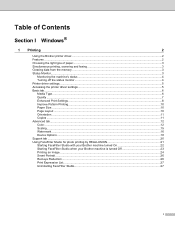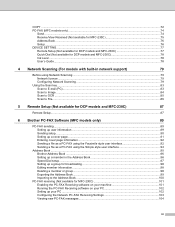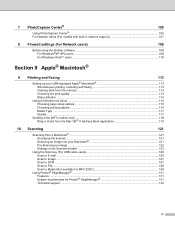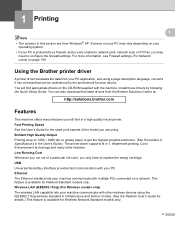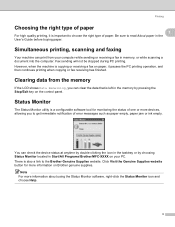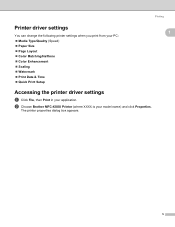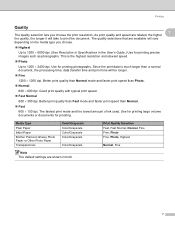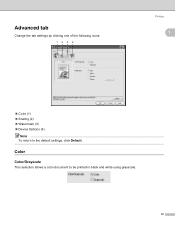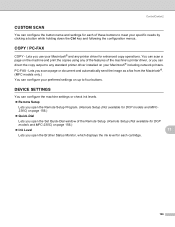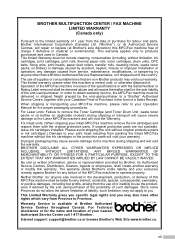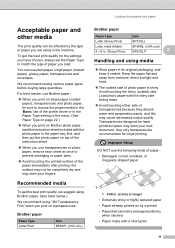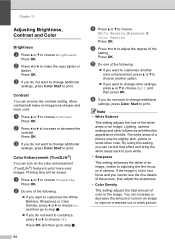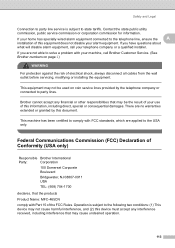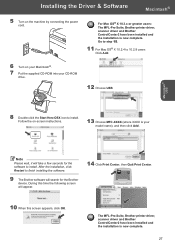Brother International MFC-465CN Support Question
Find answers below for this question about Brother International MFC-465CN - Color Inkjet - All-in-One.Need a Brother International MFC-465CN manual? We have 3 online manuals for this item!
Current Answers
Related Brother International MFC-465CN Manual Pages
Similar Questions
How Do I Print In Color With The Brother Mfc-8460n
how do I print color copies with the brother mfc-8460n
how do I print color copies with the brother mfc-8460n
(Posted by whiggins245 8 years ago)
How To Clean Clogged Print Head Brothers Mfc-465cn
(Posted by tecjleea 10 years ago)
Where Is The Print Head Located On Brothers Mfc-465cn
(Posted by PhillElizab 10 years ago)
Mfc 665cw Status Says Offline. I Cannot Turn Back On With Reboot?
XP Laptop. Excellent Fios connection. I have uninstalled and reinstalled several times. It will only...
XP Laptop. Excellent Fios connection. I have uninstalled and reinstalled several times. It will only...
(Posted by jf 12 years ago)
Brother Multifunction Printer Mfc-465cn Service Manual
(Posted by rafa52 12 years ago)