Brother International MFC-465CN Support Question
Find answers below for this question about Brother International MFC-465CN - Color Inkjet - All-in-One.Need a Brother International MFC-465CN manual? We have 3 online manuals for this item!
Question posted by Lstacy70 on September 26th, 2012
Brother Mfc -465cn
I wanna know if the have a toner this machine what number
For toner.
Current Answers
There are currently no answers that have been posted for this question.
Be the first to post an answer! Remember that you can earn up to 1,100 points for every answer you submit. The better the quality of your answer, the better chance it has to be accepted.
Be the first to post an answer! Remember that you can earn up to 1,100 points for every answer you submit. The better the quality of your answer, the better chance it has to be accepted.
Related Brother International MFC-465CN Manual Pages
Software & Network Users Manual - English - Page 9
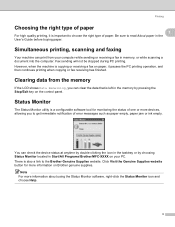
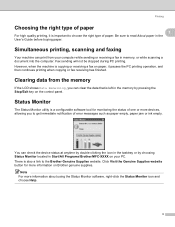
... the machine is copying or receiving a fax on paper, it is left in Start/All Programs/Brother/MFC-XXXX on Brother genuine supplies. You can clear the data that is important to the Brother Genuine Supplies...utility is also a link to choose the right type of one or more devices, allowing you can check the device status at anytime by double-clicking the icon in the tasktray or by choosing ...
Software & Network Users Manual - English - Page 11
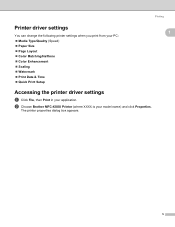
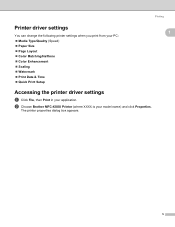
b Choose Brother MFC-XXXX Printer (where XXXX is your application.
The printer properties dialog box appears.
1
1
1
5 Printing
Printer driver settings
You can change the following printer settings when you print from your PC: „ Media Type/Quality (Speed) „ Paper Size „ Page Layout „ Color Matching/Halftone „ Color Enhancement „ Scaling „ Watermark...
Software & Network Users Manual - English - Page 35


... or Get Photo panel. c Click Select button. Note • For Windows® XP/Windows Vista™:
Choose TW-Brother MFC-XXXX or TW-Brother MFC-XXXX LAN. • For other operating systems:
Choose Brother MFC-XXXX or Brother MFC-XXXX LAN. (Where XXXX is finished, click Cancel to return to Scanning a document into the PC 2
You can scan...
Software & Network Users Manual - English - Page 41


...side of the screen. The Scan dialog box appears:
35
Accessing the scanner 2
a Open your machine or you are based on ScanSoft™ PaperPort™ 11SE.
The Scan or Get Photo panel ...compliant
2
2
For Windows® XP/Windows Vista™ you choose TW-Brother MFC-XXXX, the TWAIN driver will vary when scanning from the Available Scanners list. Scanning
Scanning a document...
Software & Network Users Manual - English - Page 45


... only the chosen area of the file you could lose your model name)/Scanner Settings.
39
The machine starts scanning the document. If you do not have enough memory and hard disk space for the ...You can run the utility by choosing Scanner Utility located in Start/All Programs/Brother/MFC-XXXX menu (where XXXX is used to configure the WIA scanner driver for the new settings to scan.
Software & Network Users Manual - English - Page 93
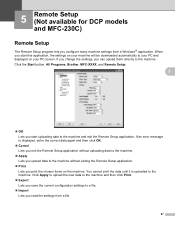
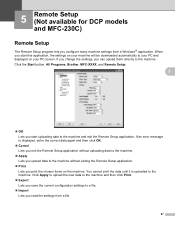
... application.
„ Print Lets you print the chosen items on your PC screen. If you change the settings, you can upload them directly to the machine. Click the Start button, All Programs, Brother, MFC-XXXX, and Remote Setup.
5
„ OK Lets you start this application, the settings on the...
Software & Network Users Manual - English - Page 94
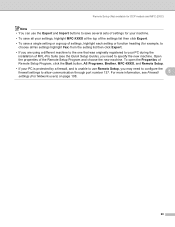
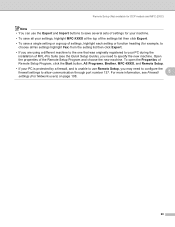
... Quick Setup Guide), you may need to allow communication through port number 137. Remote Setup (Not available for DCP models and MFC-230C)
Note • You can use the Export and Import ... to configure the
firewall settings to specify the new machine. To open the Properties of Remote Setup Program, click the Start button, All Programs, Brother, MFC-XXXX, and Remote Setup.
• If your ...
Software & Network Users Manual - English - Page 95


...numbers. For more information, see Firewall settings (For Network users) on the Brother PC-FAX feature, visit http://solutions.brother.com. Note • The PC-FAX software can even attach a cover page. The Brother PC-FAX Setup dialog box appears:
89 6 Brother PC-FAX Software (MFC...page 92.)
a Click the Start button, All Programs, Brother, MFC-XXXX (where XXXX is your model name), PC-FAX
...
Software & Network Users Manual - English - Page 102


... Book 6
a Click the Start button, All Programs, Brother, MFC-XXXX (where XXXX is a required field.
The Brother Address Book Member Setup dialog box appears:
6
6
b In the Member...save the information.
96 Click OK to add a member. The Brother Address Book dialog box appears:
Setting up a member in the Address Book
In the Brother Address Book dialog box you can add, edit and delete members...
Software & Network Users Manual - English - Page 108
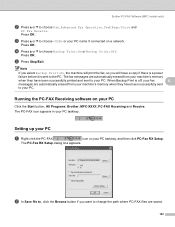
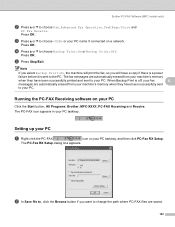
... machine will print the fax, so you want to choose Backup Print:On or Backup Print:Off.
The PC-FAX icon appears in your PC 6
Click the Start button, All Programs, Brother, MFC-...XXXX, PC-FAX Receiving and Receive. e Press Stop/Exit.
Brother PC-FAX Software (MFC models only)
b Press a or b to choose or your PC...
Users Manual - English - Page 18


... identifies messages on the machine's control panel. Notes tell you how you to devices and operations that may arise or give tips about the machine such as how to use... view the documentation, from the Start menu, point to Brother, MFC-XXXX (where XXXX is your machine. Cautions specify procedures you make the most of the machine. 1 General Information
1
Using the documentation
1
Thank you...
Users Manual - English - Page 38
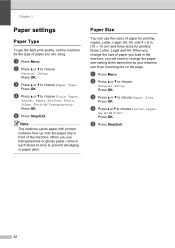
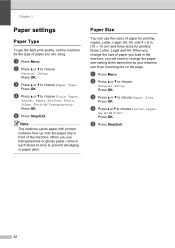
...d Press a or b to choose Paper Type. Press OK. Press OK. Press OK. Note The machine ejects paper with printed surfaces face up onto the paper tray in front of paper you load in .... b to choose Plain Paper,
Inkjet Paper, Brother Photo, Other Photo or Transparency. When you use transparencies or glossy paper, remove each sheet at the same time so your machine can use five sizes of paper...
Users Manual - English - Page 61
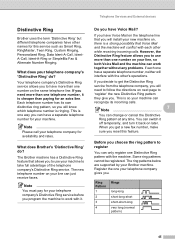
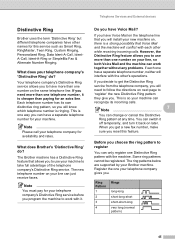
... telephone number, neither will know which telephone number is so your machine can have a separate telephone number for your line, so both Voice Mail and the machine can work with the other names for an extra line. Before you .
Note
You must pay for availability and rates. What does your Brother machine. Telephone Services and External devices
Distinctive Ring 7
Brother...
Users Manual - English - Page 67
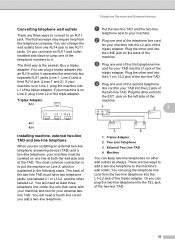
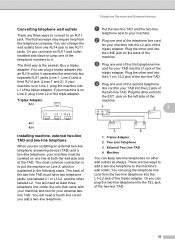
... ways to convert to the machine's wall outlet. b Plug one line at both the wall jack and at least three telephone line cords, the one of the telephone numbers to two RJ11 jacks. You... telephone line
cord for your machine. The most common connection is to your machine into the L1 jack of the triplex adapter. Triplex Adapter
7
Telephone Services and External devices
a Put the two-line ...
Users Manual - English - Page 102
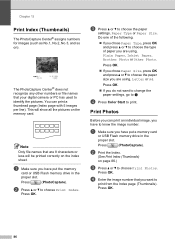
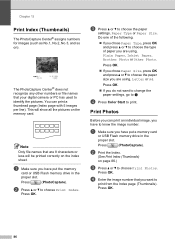
...Thumbnails) on the index sheet. Press OK. d Enter the image number that are using , Plain Paper, Inkjet Paper, Brother Photo or Other Photo.
a Make sure you are 8 characters or... to d
d Press Color Start to identify the pictures. Press OK.
Chapter 13
Print Index (Thumbnails) 13
The PhotoCapture Center® assigns numbers for images (such as... know the image number.
Press OK.
86
Users Manual - English - Page 120


...left of the window.
(For Macintosh®)
a Make sure your Macintosh® is your model number) from the programs group, then click User's Guides in the top menu, and then click ...that, when clicked, will take you directly to a particular section. a From the Start menu, point to Brother,
MFC-XXXX (where XXXX is turned
on page 2. b Double-click the Documentation icon. b Click SOFTWARE USER'S ...
Users Manual - English - Page 133
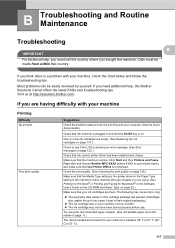
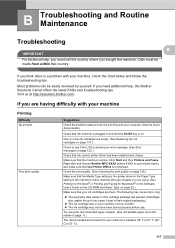
... computer. (See the Quick Setup Guide.)
Check that the machine is plugged in the Software User's Guide on the CD-ROM and Paper Type on page 123.)
Check that the correct printer driver has been installed and chosen. Right-click and choose Brother MFC-XXXX (where XXXX is between 68° F to 91...
Quick Setup Guide - English - Page 11
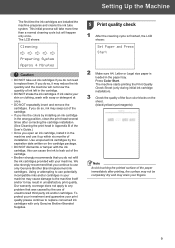
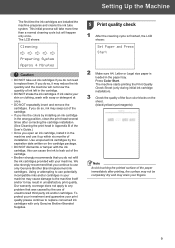
...know the quantity of ink left in the machine and use potentially incompatible inks and/or cartridges in your machine. Setting Up the Machine
The first time the ink cartridges are installed the machine prepares and cleans the ink tube system. Press Color Start. The machine...Genuine Brother Brand replacement ink cartridges. Using or attempting to use of the cartridge.
• Brother ...
Quick Setup Guide - English - Page 22
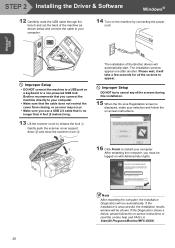
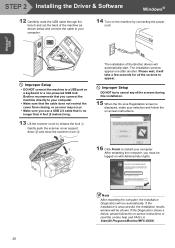
... follow the on-screen instructions.
16 Click Finish to a USB port on -line help and FAQ's in Start/All Programs/Brother/MFC-XXXX.
20 Improper Setup
• DO NOT connect the machine to restart your selection and follow the on-screen instructions or read the on a keyboard or a non-powered USB hub. Please...
Quick Setup Guide - English - Page 26
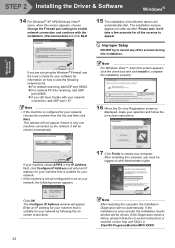
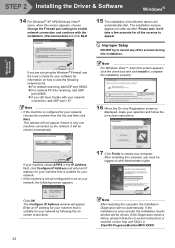
The installation screens appear one machine connected on -screen instructions.
If your machine shows APIPA in Start/All Programs/Brother/MFC-XXXX. Click OK. The Configure IP Address window ... the Installation Diagnostics will appear. If the installation is displayed, make your network, choose the machine from the list, and then click Next. If you are not using the Windows® ...
Similar Questions
Brother Mfc 465cn Will Only Print Filename
(Posted by mmStev 9 years ago)
How To Clean Clogged Print Head Brothers Mfc-465cn
(Posted by tecjleea 10 years ago)
Where Is The Print Head Located On Brothers Mfc-465cn
(Posted by PhillElizab 10 years ago)
Brother Mfc-9970cdw How To Find Total Number Of Pages Printed
(Posted by jmysh 10 years ago)
Brother Mfc 9125-cn Low Toner Override
How do you override the low toner warning for the Brother MFC 9125-CN where the printer just stops p...
How do you override the low toner warning for the Brother MFC 9125-CN where the printer just stops p...
(Posted by davewpaton 11 years ago)

