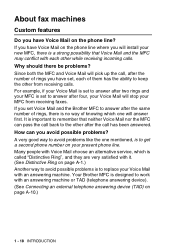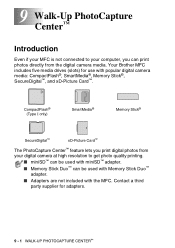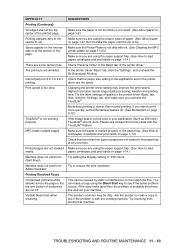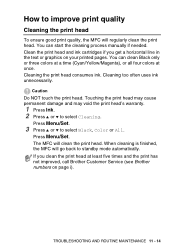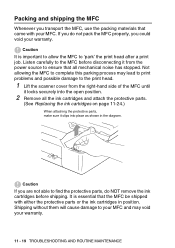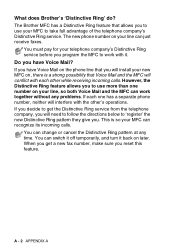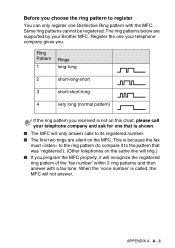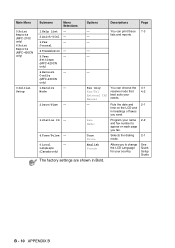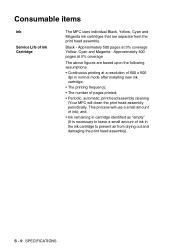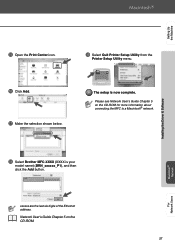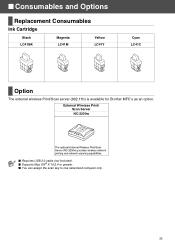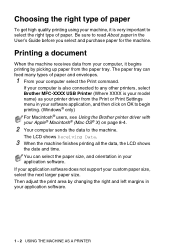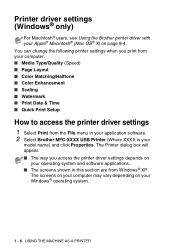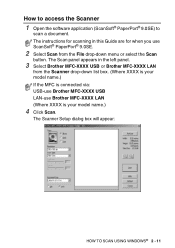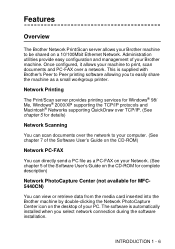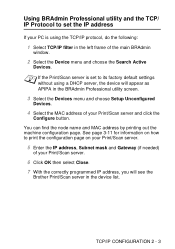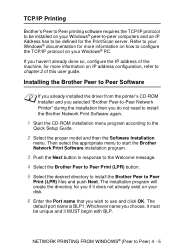Brother International MFC-420CN Support Question
Find answers below for this question about Brother International MFC-420CN.Need a Brother International MFC-420CN manual? We have 4 online manuals for this item!
Question posted by rmc1buld on April 6th, 2014
Brother Mfc 420 Cn Wont Print In Yellow Or Blue Clogged
The person who posted this question about this Brother International product did not include a detailed explanation. Please use the "Request More Information" button to the right if more details would help you to answer this question.
Current Answers
Related Brother International MFC-420CN Manual Pages
Similar Questions
How To Remove Ink Head On Brothers Mfc 420 Cn Printer
(Posted by lesliri 9 years ago)
Brother Mfc 420 Cn Does Not Work On Windows 8
(Posted by abookJosep 10 years ago)
My Brother Mfc990 Cw Printer Wont Print
I have just changed the ink in my brother MFC990 CW printer but it wont print anything at all
I have just changed the ink in my brother MFC990 CW printer but it wont print anything at all
(Posted by lanacox 10 years ago)
My Brother Dcp-165 Printer Wont Print Black
my brother DCP-165 printer wont print black
my brother DCP-165 printer wont print black
(Posted by drarolph 11 years ago)