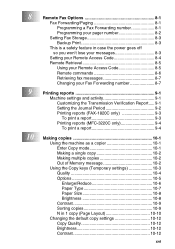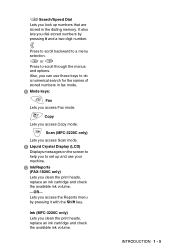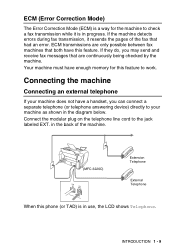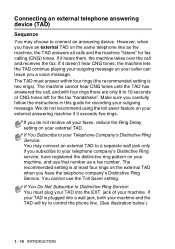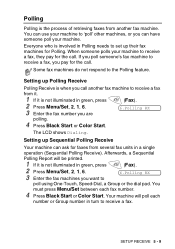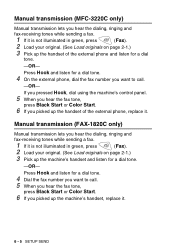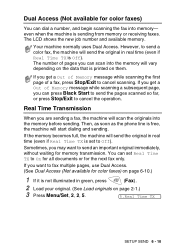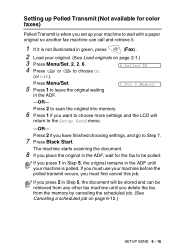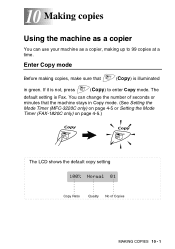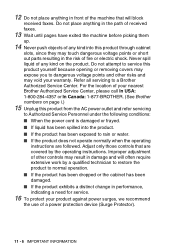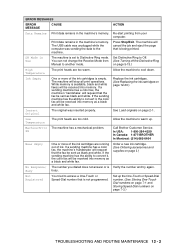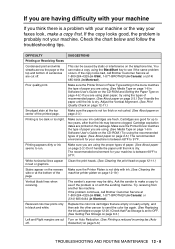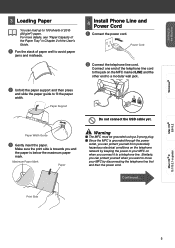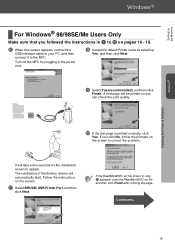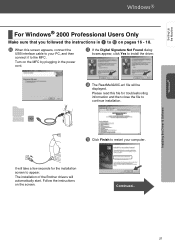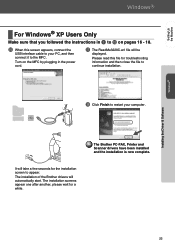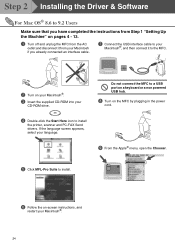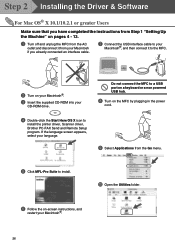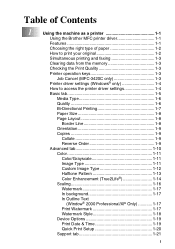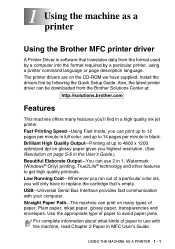Brother International MFC 3220C Support Question
Find answers below for this question about Brother International MFC 3220C - Color Inkjet - All-in-One.Need a Brother International MFC 3220C manual? We have 3 online manuals for this item!
Question posted by cannie on December 21st, 2011
Use As Fax Machines
Dear Sirs,
Would like to know shall I just plug the telephone line and power cord that it can serve fax document function?
Please help
Current Answers
Answer #1: Posted by freginold on January 5th, 2012 6:45 PM
Most Brother machines that can fax are ready to go as soon as you turn them on. So yes, once you plug the machine into a working phone line, it should be able to fax right away.
Related Brother International MFC 3220C Manual Pages
Similar Questions
How To Use Fax On A Brother Mfc-j435w
(Posted by DELgiovan 10 years ago)
Using A Voip Router For My Brother Mfc-7860dw Fax Machine. How Do I Find Out My
fax number?
fax number?
(Posted by meihLandr 10 years ago)
Can I Install Brother Mfc-j430w Color Inkjet Printer Without Cd
(Posted by gracebrid 10 years ago)