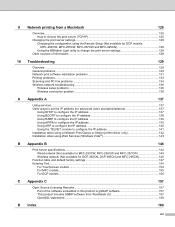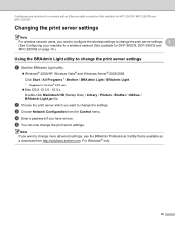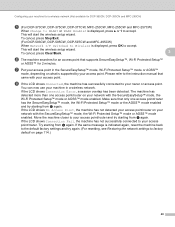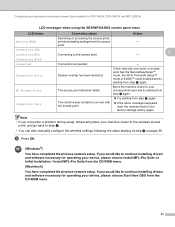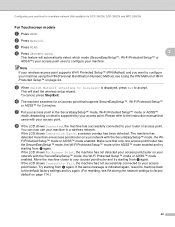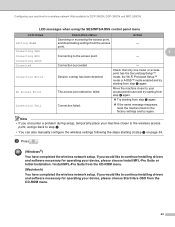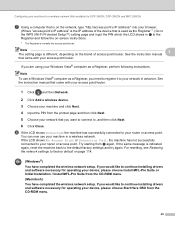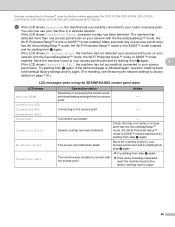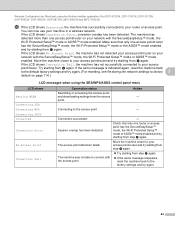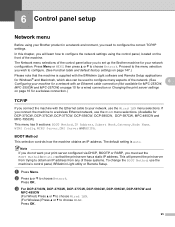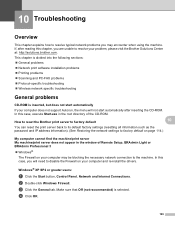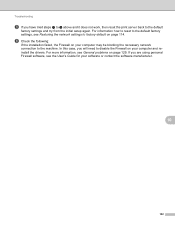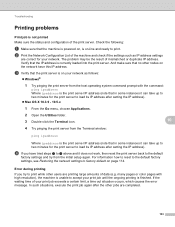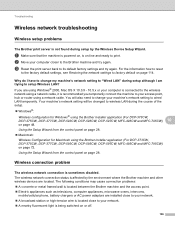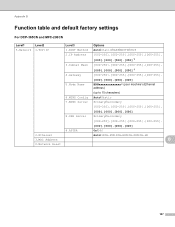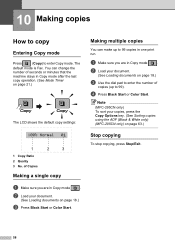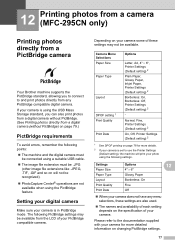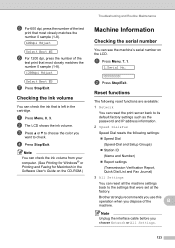Brother International MFC 295CN Support Question
Find answers below for this question about Brother International MFC 295CN - Color Inkjet - All-in-One.Need a Brother International MFC 295CN manual? We have 7 online manuals for this item!
Question posted by fhulkenberg on July 4th, 2016
Printer Alignment Problems (mfc-295cn)
Changed alignment many times and unable to return to quality printing. Is there a way to have printer to have alignment default to factory settings? I'm well aware Printer is 8 to10 years old and, the printer has been very product.Thanks for any advice you may give me.Fred Hulkenberg
Current Answers
Answer #1: Posted by waelsaidani1 on July 5th, 2016 4:05 AM
Hello follow instructions here: http://support.brother.com/g/b/faqend.aspx?c=gb&lang=en&prod=mfcj265w_all&faqid=faq00000259_018
Related Brother International MFC 295CN Manual Pages
Similar Questions
How To Comect Brother Mfc-295cn Printer To Wireless Network
(Posted by SYKESFi 9 years ago)
How Do I Reset Mfc-5490cn To Factory Settings
how do i reset mfc-5490cn to factory settings
how do i reset mfc-5490cn to factory settings
(Posted by michaelrinke65 10 years ago)
My Brother Mfc 440 Cn Keeps Saying'unable To Print 50'...it Won't Print Or Turn
My brother MFC 440 CN keeps saying"unable to print 50"...it won't print or turn off.
My brother MFC 440 CN keeps saying"unable to print 50"...it won't print or turn off.
(Posted by diamondgold455 10 years ago)
Printer Model Mfc-295cn
how does onw replace power seithc on printer model mfc-295cn
how does onw replace power seithc on printer model mfc-295cn
(Posted by berthet 10 years ago)
Error Init 50 In Brother Printer Mfc 295cn
error init 50 in brother printer mfc 295cn
error init 50 in brother printer mfc 295cn
(Posted by psg5152 11 years ago)