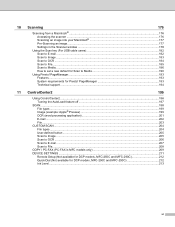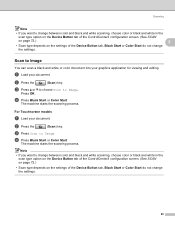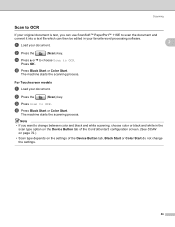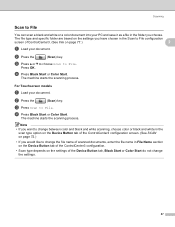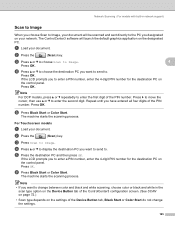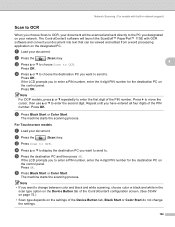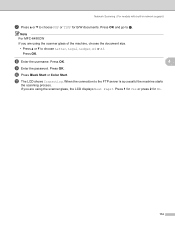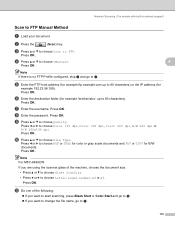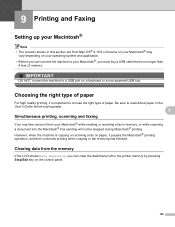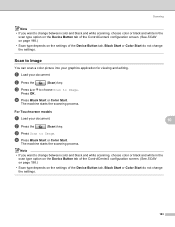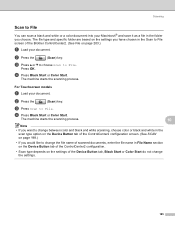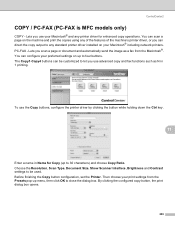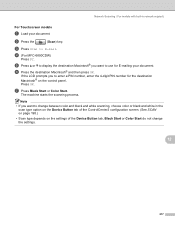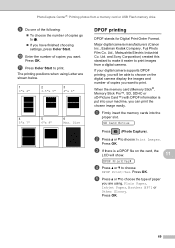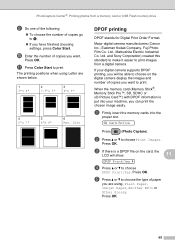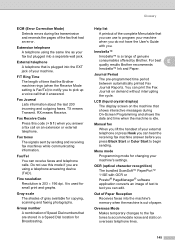Brother International MFC-290C Support Question
Find answers below for this question about Brother International MFC-290C - Color Inkjet - All-in-One.Need a Brother International MFC-290C manual? We have 8 online manuals for this item!
Question posted by worktila on February 12th, 2012
I Cant Copy, Scan Or Fax It Seems Ok But Not Doing Any Thing
The person who posted this question about this Brother International product did not include a detailed explanation. Please use the "Request More Information" button to the right if more details would help you to answer this question.
Current Answers
Related Brother International MFC-290C Manual Pages
Similar Questions
How To Fax Witha Mfc 290c Fax Machine
(Posted by evecohifl 9 years ago)
My Mfc-290 Will Send Fax, But Will Not Accept Fax Or Copy. I Have Changed Ink.
(Posted by neeleyd99 11 years ago)
Mfc-290c
Printer Wont Scan
I Used to be click on the icon of the printer in my printers file on comp and open it when i opened ...
I Used to be click on the icon of the printer in my printers file on comp and open it when i opened ...
(Posted by ashleyjulian95 11 years ago)
Scan & Fax
Am I able to get a driver that will allow me to scan docs directly from my laptop that has windows 7
Am I able to get a driver that will allow me to scan docs directly from my laptop that has windows 7
(Posted by oneinamillion2537 12 years ago)
How Do You Set The Scan/fax Feature To Compress At Tiff T6.0?
How do you set the scan/fax feature to compress at Tiff T6.0 on the Brother MFC-7360N?
How do you set the scan/fax feature to compress at Tiff T6.0 on the Brother MFC-7360N?
(Posted by lorismith 12 years ago)