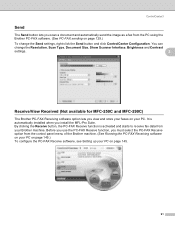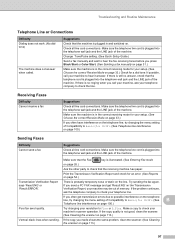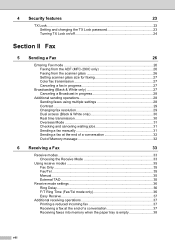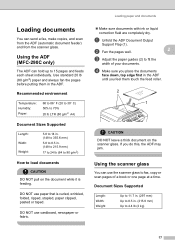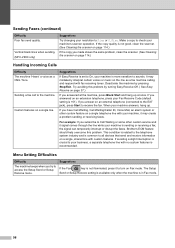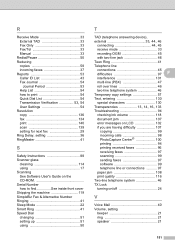Brother International MFC-290C Support Question
Find answers below for this question about Brother International MFC-290C - Color Inkjet - All-in-One.Need a Brother International MFC-290C manual? We have 8 online manuals for this item!
Question posted by neeleyd99 on February 7th, 2013
My Mfc-290 Will Send Fax, But Will Not Accept Fax Or Copy. I Have Changed Ink.
The person who posted this question about this Brother International product did not include a detailed explanation. Please use the "Request More Information" button to the right if more details would help you to answer this question.
Current Answers
Related Brother International MFC-290C Manual Pages
Similar Questions
My Brothers Mfc 290c Printer Wont Scan And Print Black Ink
(Posted by donSpa 9 years ago)
How To Reset Mfc 7860 Printer/fax After Changing Toner
(Posted by bendan 10 years ago)
Lost Cd To Install Mfc-290c
I bought new computer, cannot find CD to re-install MFC-290C printer/fax. Anyway to get another? T...
I bought new computer, cannot find CD to re-install MFC-290C printer/fax. Anyway to get another? T...
(Posted by elcdgc 11 years ago)
I Cant Copy, Scan Or Fax It Seems Ok But Not Doing Any Thing
(Posted by worktila 12 years ago)